Attention
TYPO3 v11 has reached end-of-life as of October 31st 2024 and is no longer being maintained. Use the version switcher on the top left of this page to select documentation for a supported version of TYPO3.
Need more time before upgrading? You can purchase Extended Long Term Support (ELTS) for TYPO3 v11 here: TYPO3 ELTS.
Create Default Users
Create simple_editor
Creating a new user and group is handled extensively in Setting up a User.
Here, you will create 2 new users, using the already existing groups (created by the "Introduction Package").
- Enter the "Backend users" module
-
Click on the
+: "Create new record"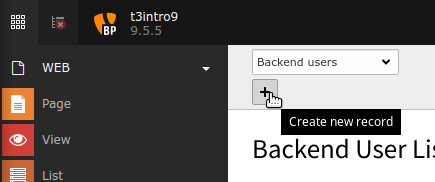
Create a new backend user
-
Fill out some fields.
- Username: simple_editor
- Password: choose some password
- Group: Select "Simple editors" in the "Available Items"
- Name: Simple Editor
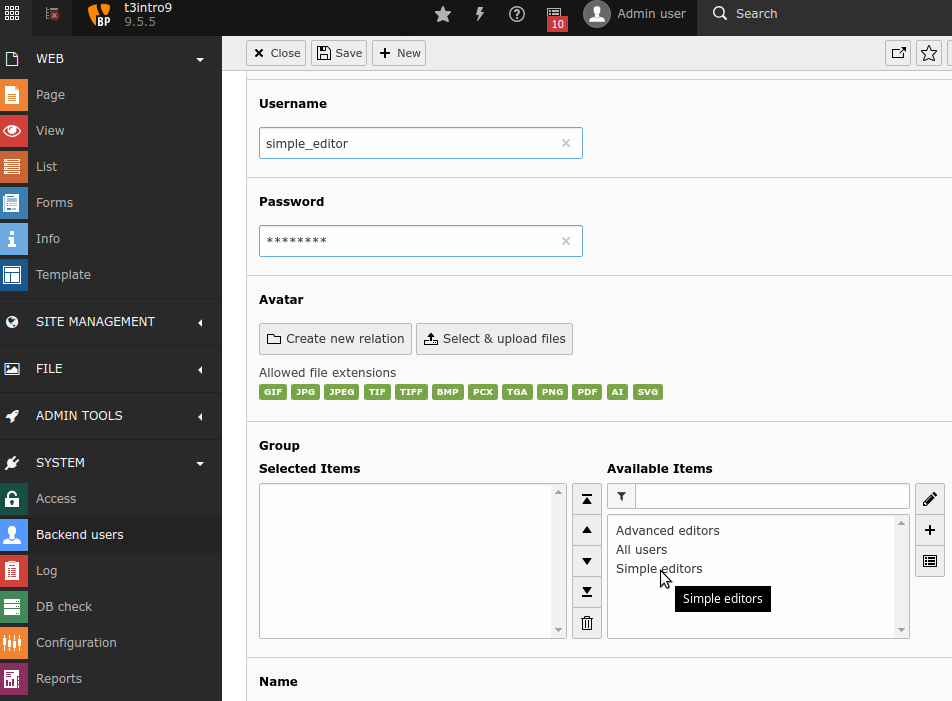
- Press save (top)
-
Activate the backend user

You have created a user with the already existing group "Simple editors".
Create "advanced_editor"
Now, create another user "advanced_editor". Use the group "Advanced Editors".
Change DB Mount for Group "Simple Editors"
The group "Simple Editors" should have the page "Content Examples" set as "DB Mounts" under "Mounts and Workspaces".
- Select "Backend user groups" in the top
- Click on the group "Simple editors" (or the edit pencil)
- Select the tab "Mounts and Workspaces"
-
Check
If you see the page "Congratulations" in DB Mounts, you should continue, if you see "Content Examples", you are done and can abort by selecting "Close" in the top.
- Click on "Congratulation" and the garbage pail to remove this.
- Click on the file icon "Browse for records"
- Select the page "Content Examples"
- Click Save
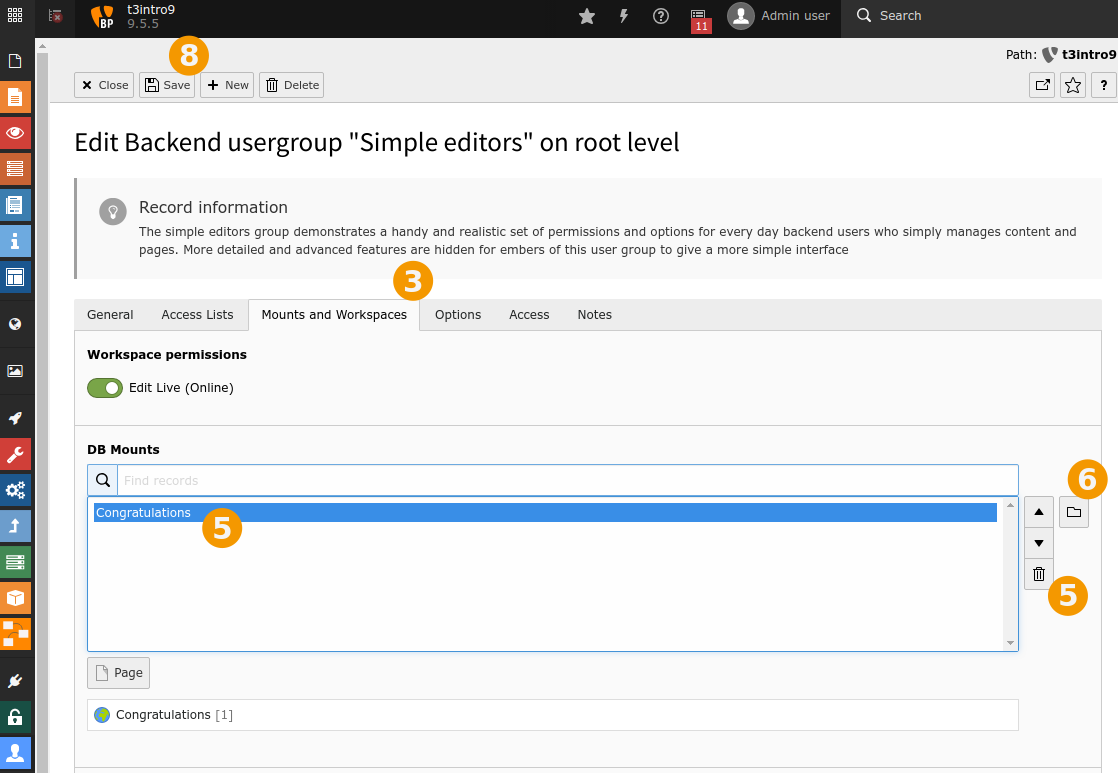
Change DB Mount
What did we just do?
We changed the DB mount from "Congratulations" (which was the start page) to "Content Examples". The editor should only see and edit the pages starting with "Content Examples". You will see the result in the next step.
Next
Continue with Simulate User
