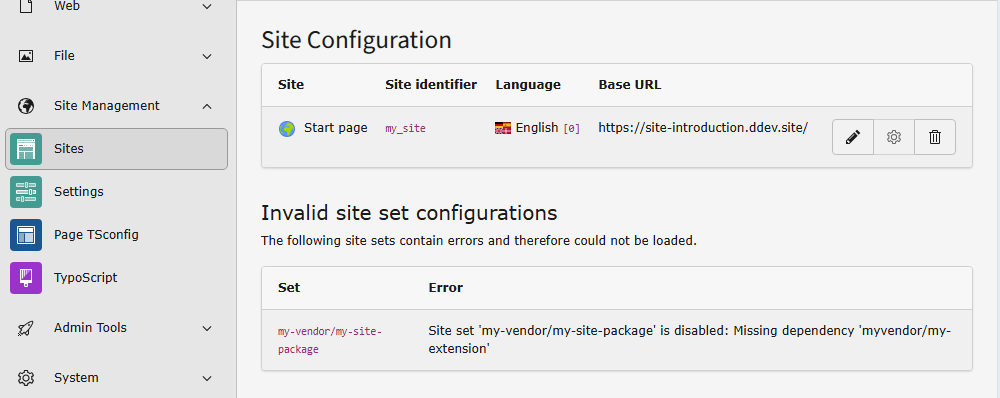Site Management
Table of contents
Create a new site configuration
Attention
You can skip this step if you have already created the root page in the root of the page tree. This will automatically generate a site configuration named after your page. Click the name of the page in the list of site configurations to edit the site configuration.
Before creating a site configuration, you should have created the root page of your site in the page tree.
The site configuration is stored in a file called
config/. For your convenience, you can
edit this file using the backend module: Sites > Setup.
Available root pages should be listed in this module. Click the button Add new site configuration next to the relevant page to create a site configuration for it.
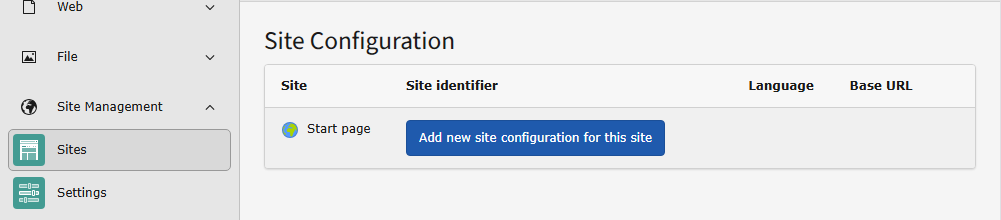
Create a new site configuration
Edit the site configuration
You can now enter some basic information about the site.
The site identifier can be arbitrary, so we use "example_site" here. The entry point should be a URL pointing to the web root. In this example, it is a local URL generated by DDEV.
New in version 13.1
Site sets have been added with TYPO3
From the list of available sets, choose the set for your site package if you have one. You can learn how to create a site package in the TYPO3 Sitepackage Tutorial.
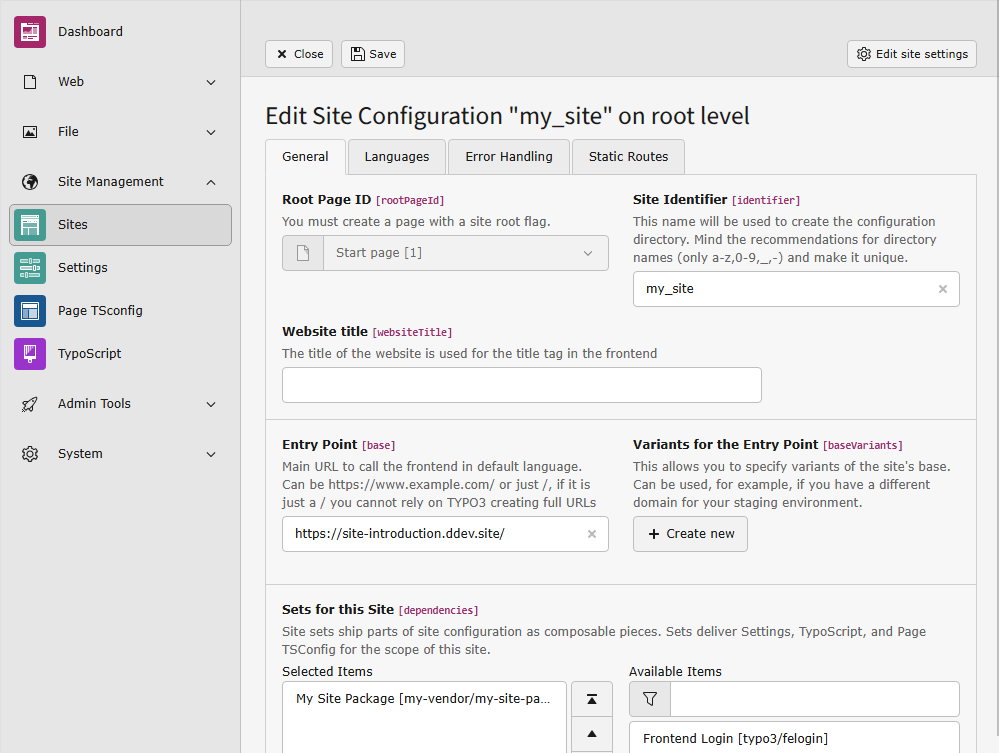
Enter the basic data and choose the site set
Since our set already depends on the set of fluid_, it is
not necessary to choose that set here.
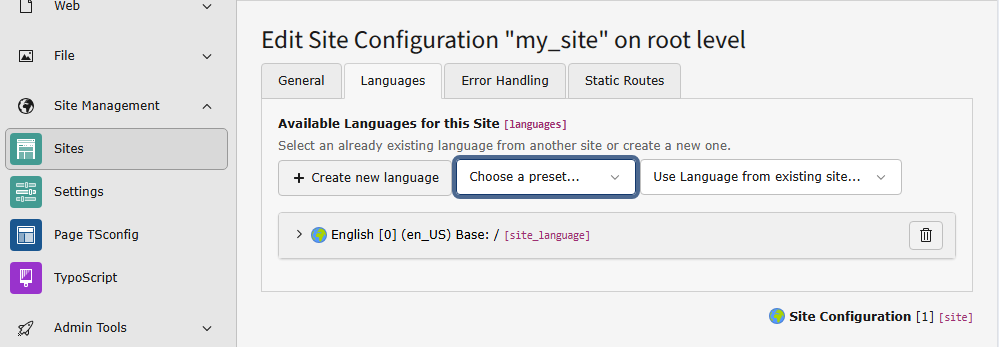
Create a language for your site by selecting it from the list of presets
In the next two tabs, you can define error handling, such as a custom 404 page,
and static routes, for example, to a robots. file.
You can read more about Site Handling in the reference "TYPO3 Explained".
After saving, a new file should be created in your project:
Site management: Trouble shooting
If a set or one of its dependencies becomes corrupted after it has already been added to a site configuration, an error box appears in the table of configurations.
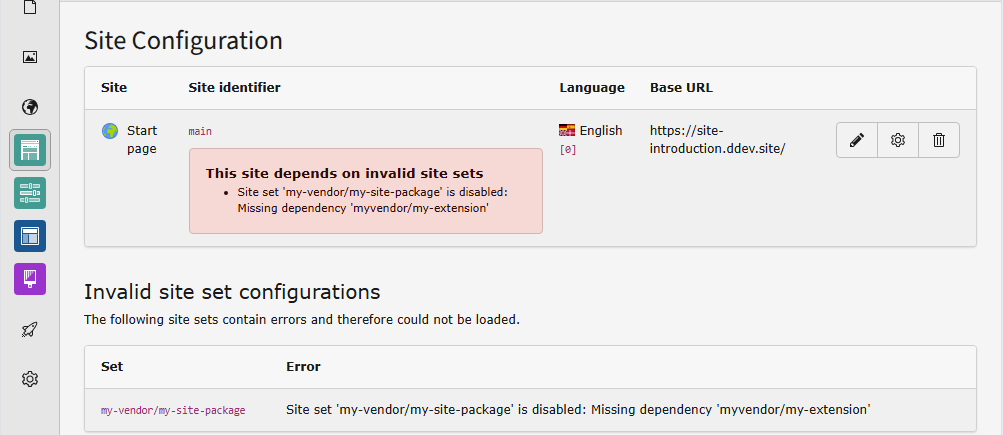
This can happen for example when you uninstall an extension on which your site package depends. In this case install the extension again or remove the dependency from your site package.
The site sets are cached. If you change the site set configuration and see no difference, clear the caches.
On saving the site settings TYPO3 keeps creating empty language configurations.
This can happen if you deleted the language configuration with uid 0. If you only need to use one language this one language has to have the uid 0.
Edit the auto created language to fit your language needs.
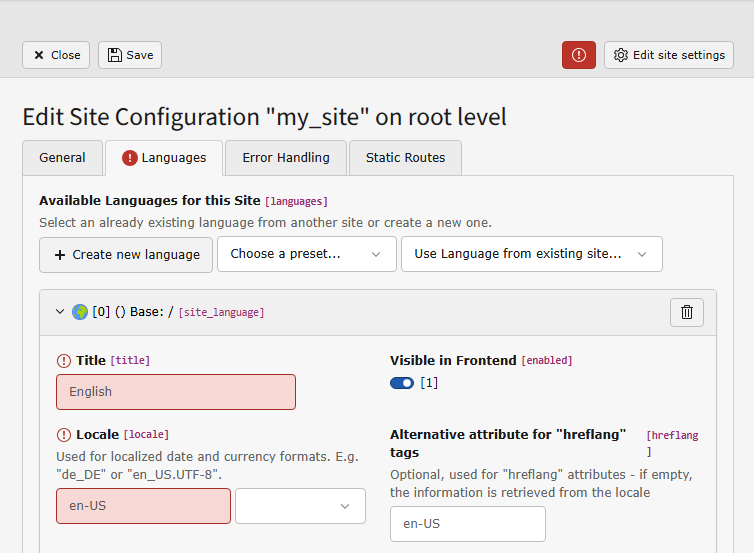
Invalid site sets are listed in the "Site Configuration" module with reasons why they are invalid.
Sometimes it is easier to just edit the site configuration file:
base: 'https://site-introduction.ddev.site/'
languages:
-
title: English
enabled: true
locale: en-US
hreflang: ''
base: /
websiteTitle: ''
navigationTitle: ''
flag: global
- languageId: 1
+ languageId: 0
rootPageId: 1
websiteTitle: ''Change the language id of the only language from 1 to 0.
If you manually edited the site configuration and it contains a syntax error, the whole backend module might stop working:
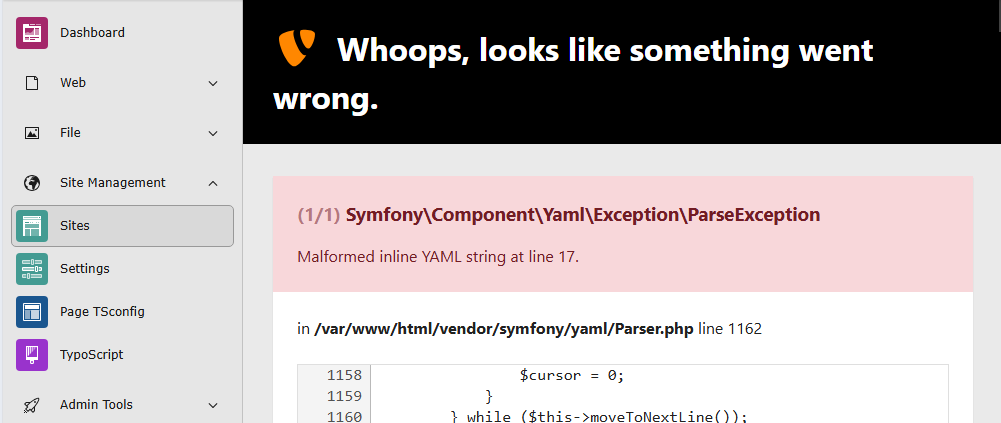
Malformed YAML can only be corrected by editing the config file.
Fix or delete the affected site configuration by editing the file, for
example config/.
If you see the following you cannot add any site configuration until you fix the problem in the page tree:

Malformed YAML can only be corrected by editing the config file.
If you have not created any pages yet, create a root page first.
If you have created pages but still see the message, set the flag "Use as Root Page" in the page properties, tab "Behavior" for the page that should be the startpage of your site. A root page is displayed with a globe icon in the page tree.
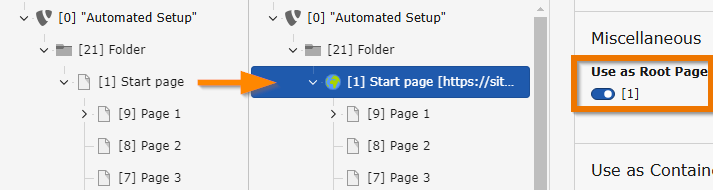
At least one root page is required before you can create a site configuration.