Attention
TYPO3 v11 has reached end-of-life as of October 31st 2024 and is no longer being maintained. Use the version switcher on the top left of this page to select documentation for a supported version of TYPO3.
Need more time before upgrading? You can purchase Extended Long Term Support (ELTS) for TYPO3 v11 here: TYPO3 ELTS.
Mass editing
The List module makes it possible to display the content of several fields at once and gives you the ability edit several records with one action.
Choose the columns to be displayed by clicking the Show Columns button.
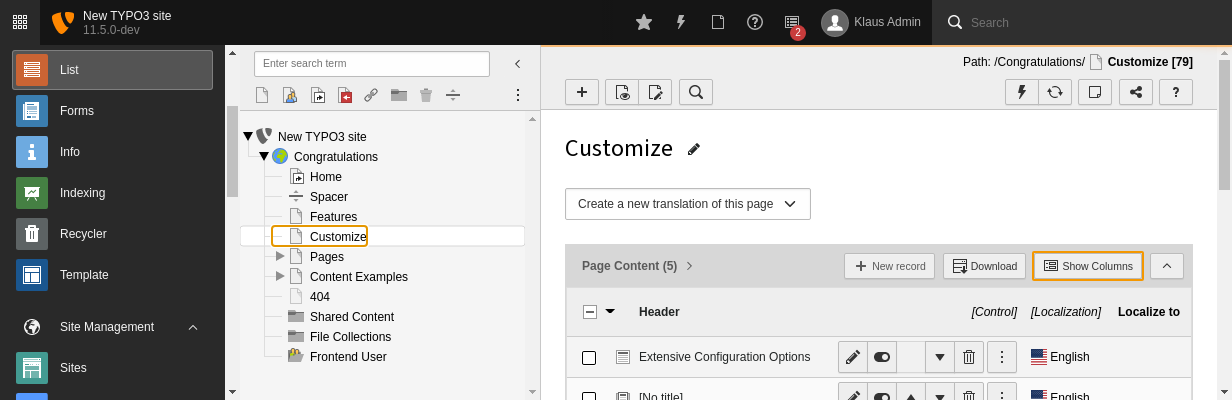
The Show Columns button
Then chose the field or fields from the modal. Select the Type field for now and click on the Update button.
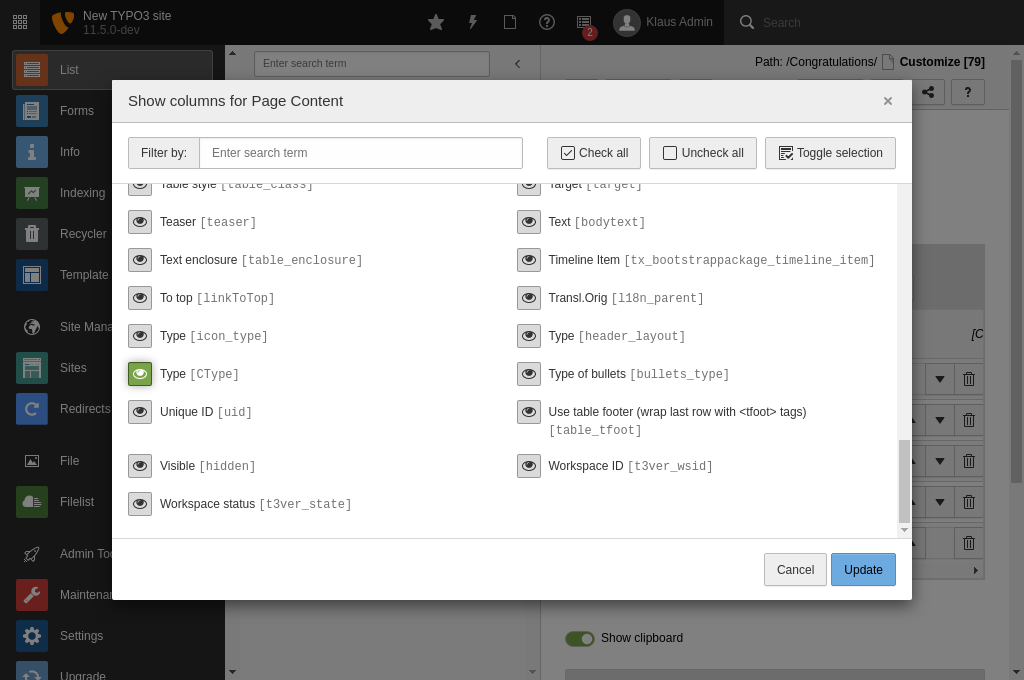
Choose the fields to be displayed and click "Update"
This makes the Type field appear in a new column to the right of the record list:
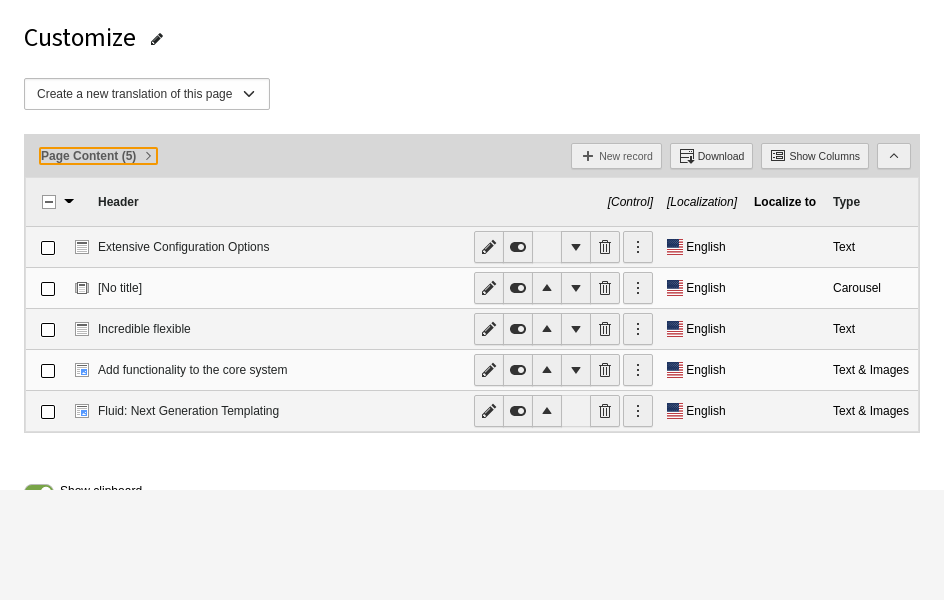
Click on the title to enable mass edit mode
To enable mass editing you have to switch into the record list single view by clicking the tables title:
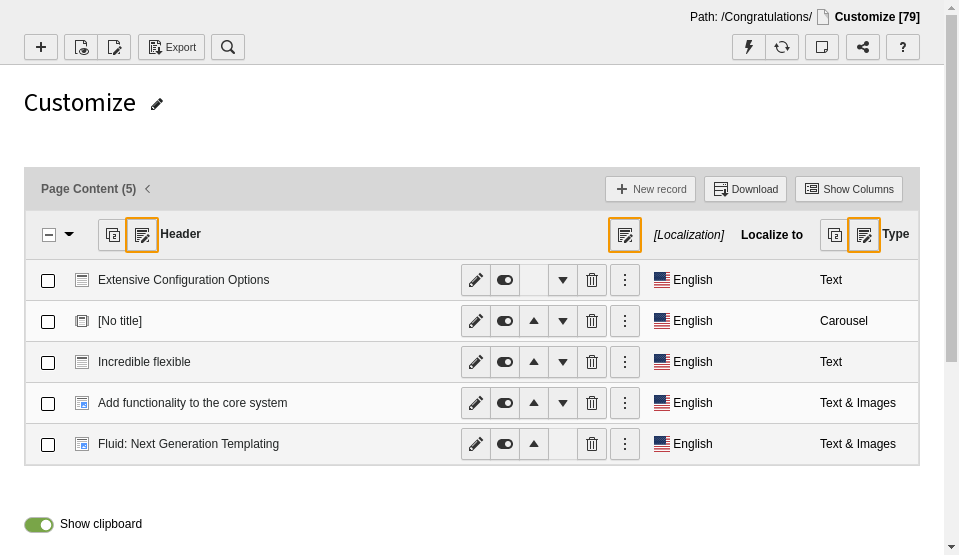
Click one of these buttons to mass-edit the according columns
Edit all headers
To edit the headers of all records in one go, select the pencil icon next to the "Header" label:
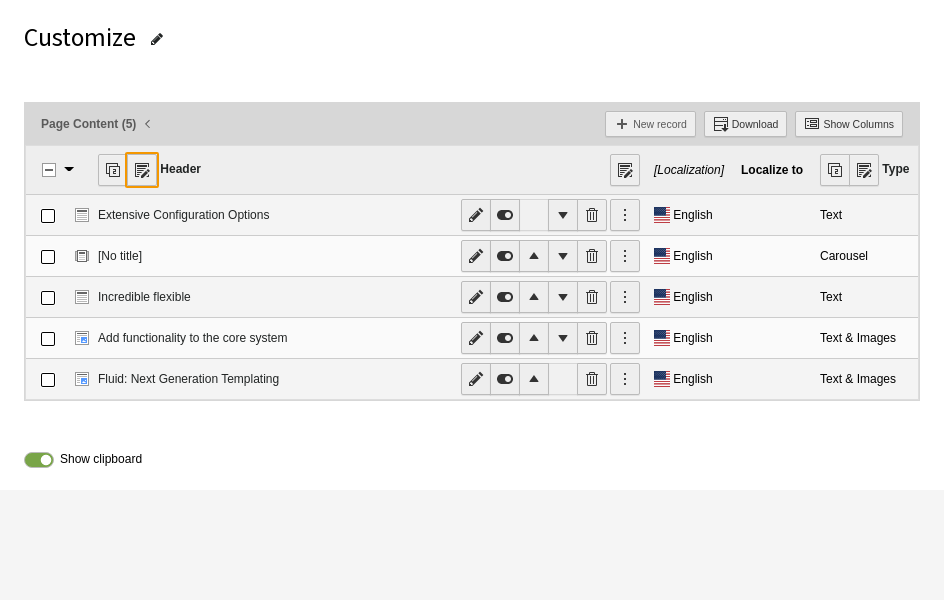
Click the button next to the Header column to mass edit the fields
You will then see this:
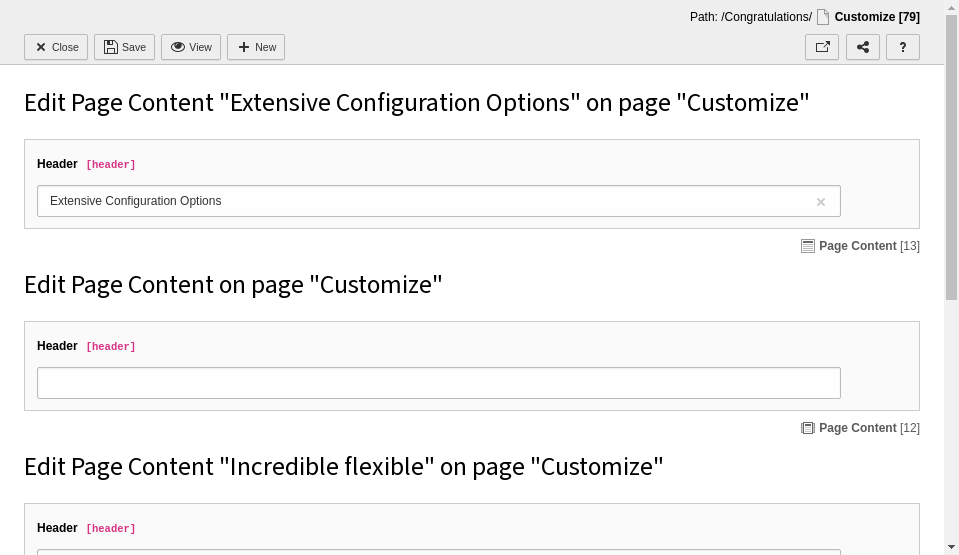
Changes will be applied to all fields
Upon saving this change will be applied to all records.
Edit all selected fields
All fields that are currently viewable can be edited at the same time by selecting a different icon:
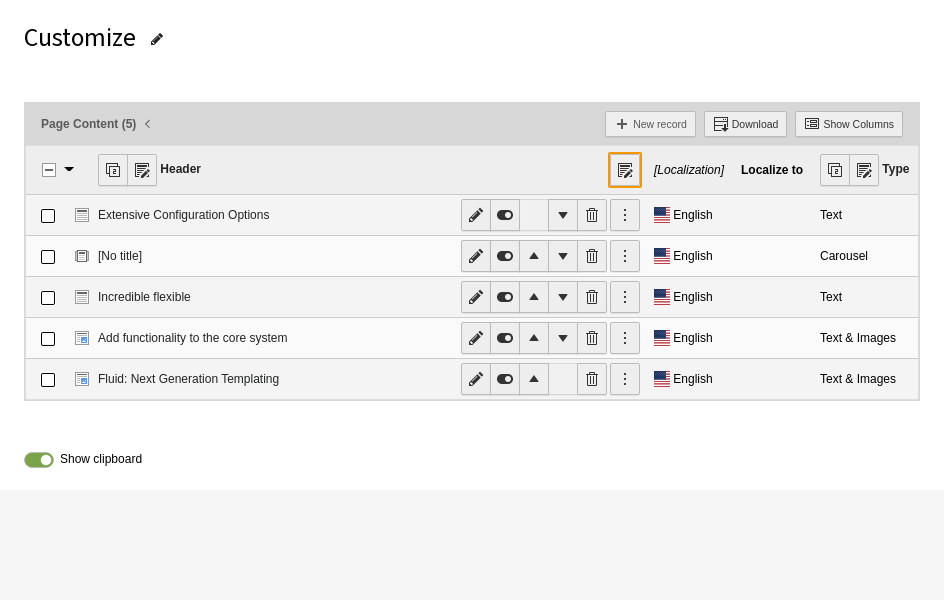
Click the button next to the Header column to mass edit the fields
The result is almost the same form, but with the additional field "Type":
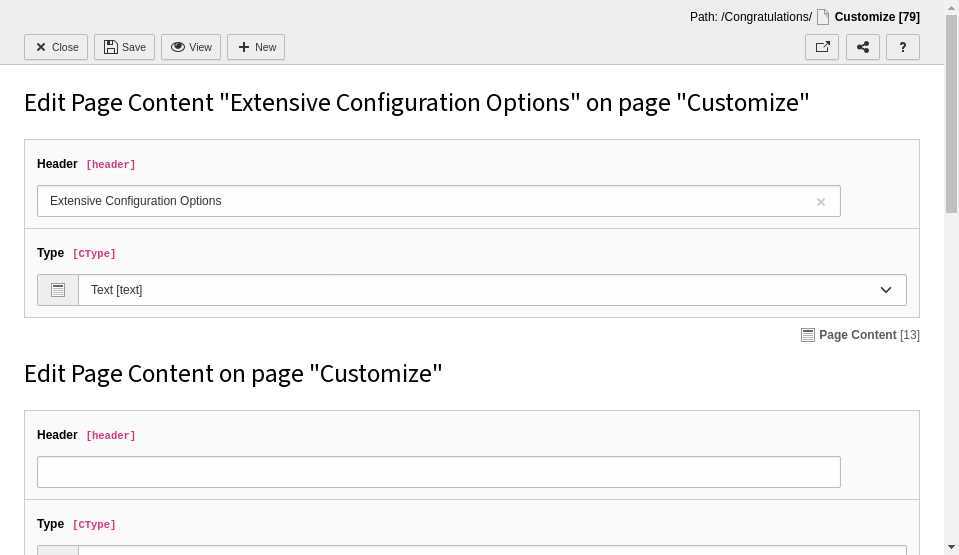
Changes will be applied to all fields
Edit selected fields of selected records
When the advanced clipboard with multi-selection mode is activated, it is possible to select only those records that should be edited.
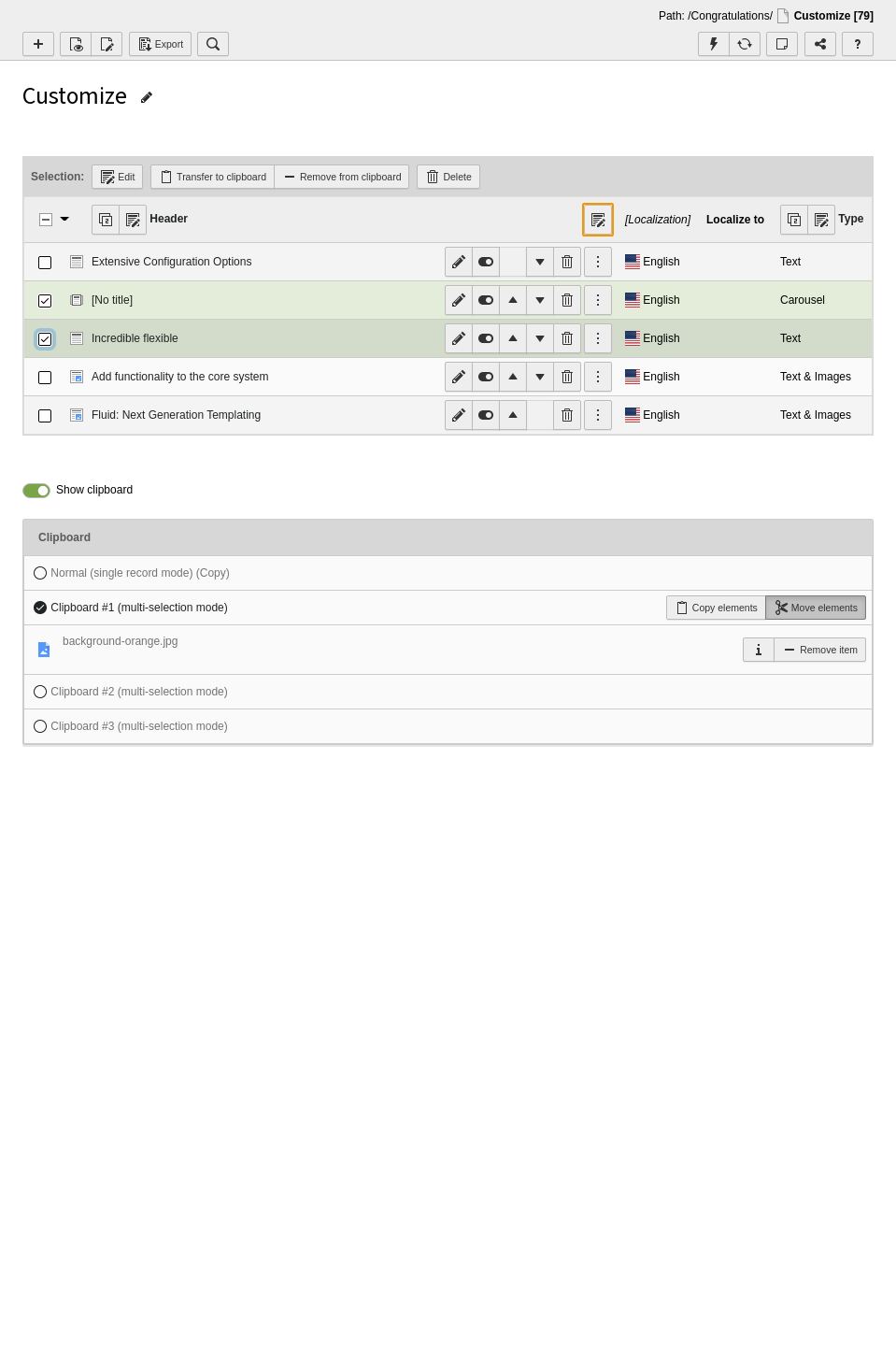
Selecting records for editing
The result is a form for editing just the chosen field for the selected records.
