Attention
TYPO3 v11 has reached end-of-life as of October 31st 2024 and is no longer being maintained. Use the version switcher on the top left of this page to select documentation for a supported version of TYPO3.
Need more time before upgrading? You can purchase Extended Long Term Support (ELTS) for TYPO3 v11 here: TYPO3 ELTS.
Page properties
To access the page properties, click on the Edit page properties icon in the Docheader.
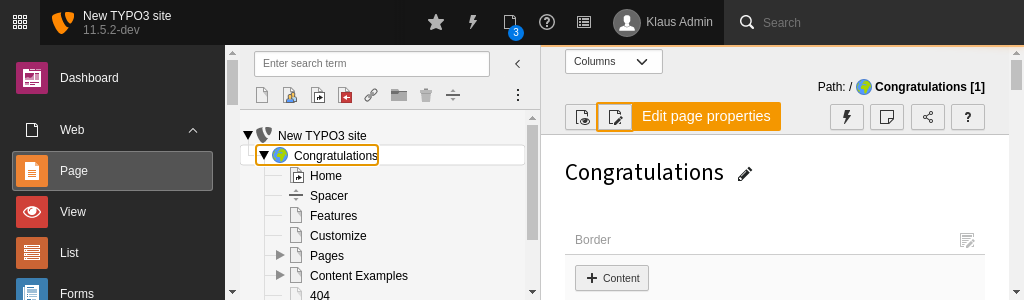
Edit Page Properties icon
The page properties that are available depend on the page type, your user permissions, and the configuration of the TYPO3 installation. The default properties available in the Introduction Package for the Standard page type include:
- General
- SEO
- Social media
- Metadata
- Appearance
- Behaviour
- Resources
- Language
- Access
- Categories
- Notes
General
This tab contains general information about the page. You can change the Page Type, and edit titles for the page and the URL.
The Page Title is used directly to generate speaking URLs. It is
also used in menus and in the <title> tag.
When you specify an Alternative Navigation Title all other instances of Page Title usage are left unchanged.
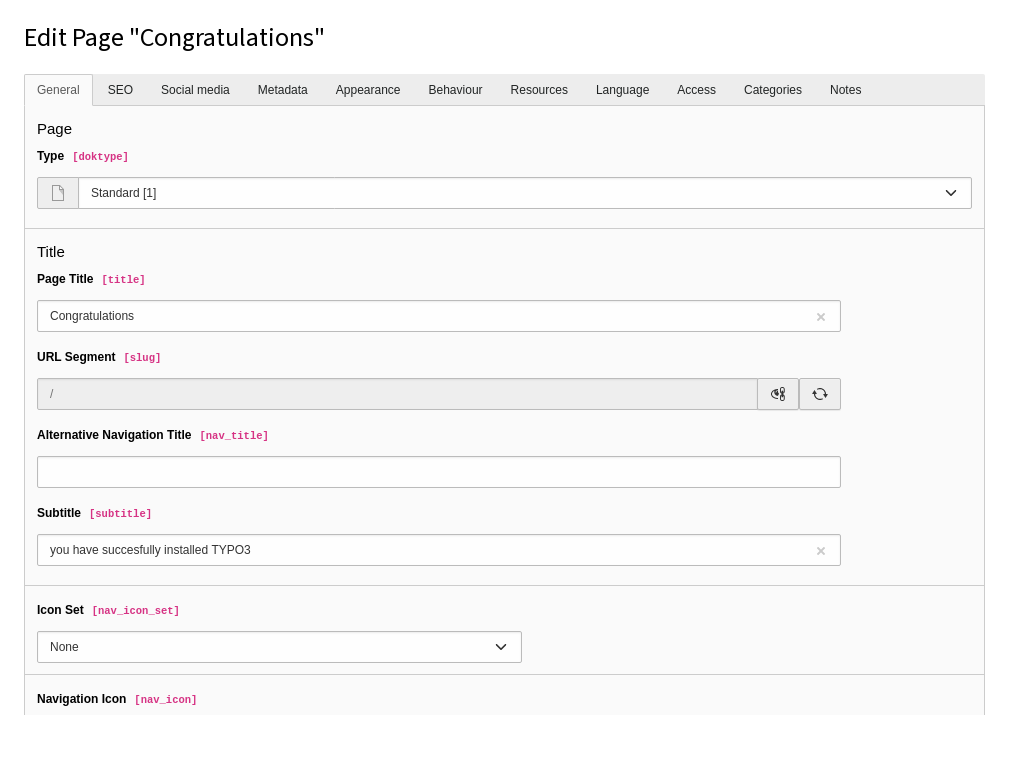
The General tab of the page properties
SEO
This tab is used for search engine optimization. It uses the cs_seo system extension. See the SEO Core extension manual for more information.
Metadata
The fields that are available on this tab depend on how your site is configured. How the data is used by the frontend is driven by TypoScript, and again, depends on your site configuration.
Typically, you might see the Abstract field, and editorial details like Author Name and Last Update.
Appearance
This tab contains properties that influence how the page is rendered in the frontend.
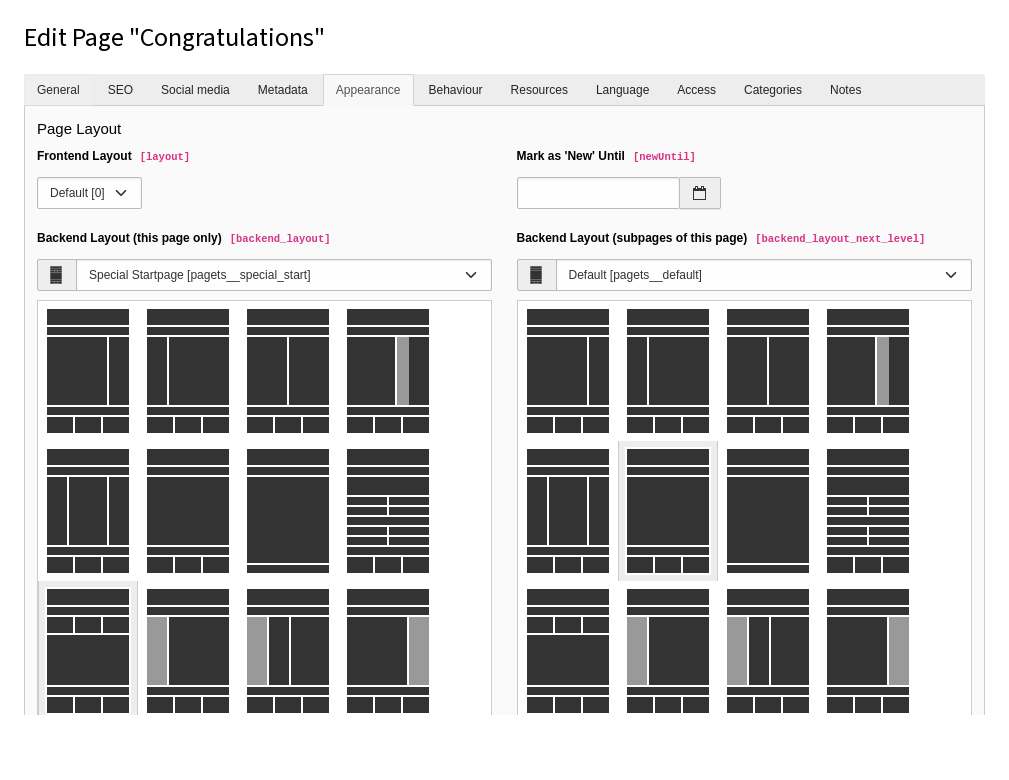
The Appearance tab of the page properties
Backend layouts determine what content areas are made available for editors in the Web > Page module. They can also be used to influence the rendering of the frontend.
The Show Content from Page field tells the page to display the content from another selected page. This is an easier method for repeating the content of a single page than using mount points.
Behaviour
This tab influences a variety of different aspects of the page.
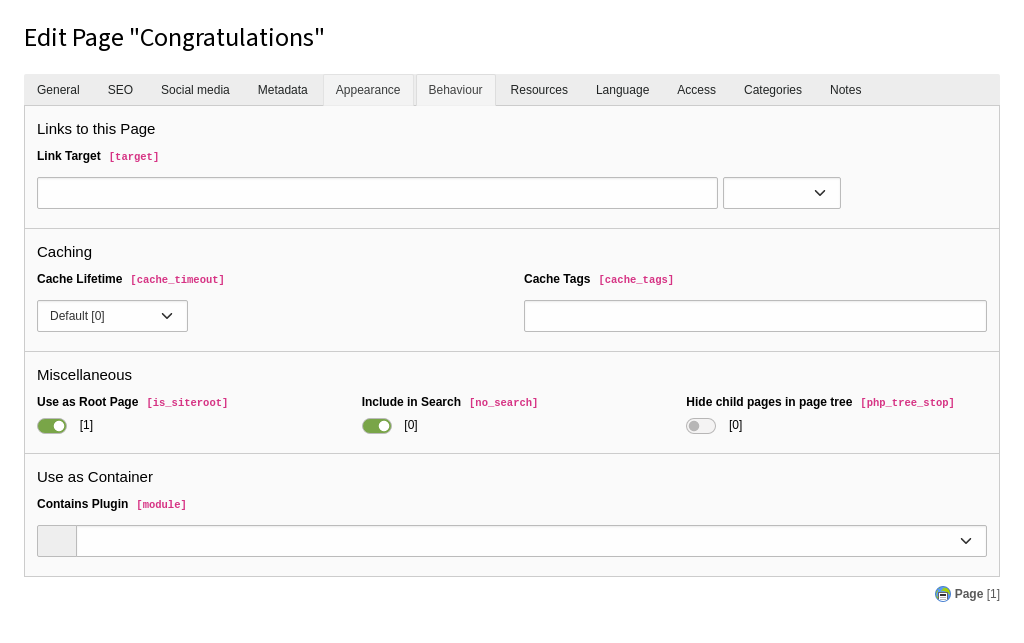
The Behaviour tab of the page properties
Here are some of the common fields of the Behaviour tab:
- Link Target
- Set the default Link Target for menu items linking to the page. You can also specify for the page to open in a new window.
- Cache Lifetime
- Define a specific cache duration as well as assign cache tags to the page. Some TYPO3 extensions can flush pages from the cache based on their cache tag.
- Use as Root Page
- Indicates that this page is the start of a new web site. The page icon in the page tree is replaced by a world icon (as displayed for the "Congratulations" page of the Introduction Package).
- Include in Search
- By default, every page is included in the TYPO3 CMS built-in
search engine
ext_. Use this flag to exclude the current page.indexed_ search/ Index - Hide child pages in page tree
- Use this option to exclude the child page of the current page from rendering in page tree of the backend. This can be useful if you have a lot of subpages.
- Contains Plugin
- Lets you define the page as a container for a frontend plugin.
Resources
This tab lets you link media files to the current page. How those files are handled depends on your frontend rendering configuration.
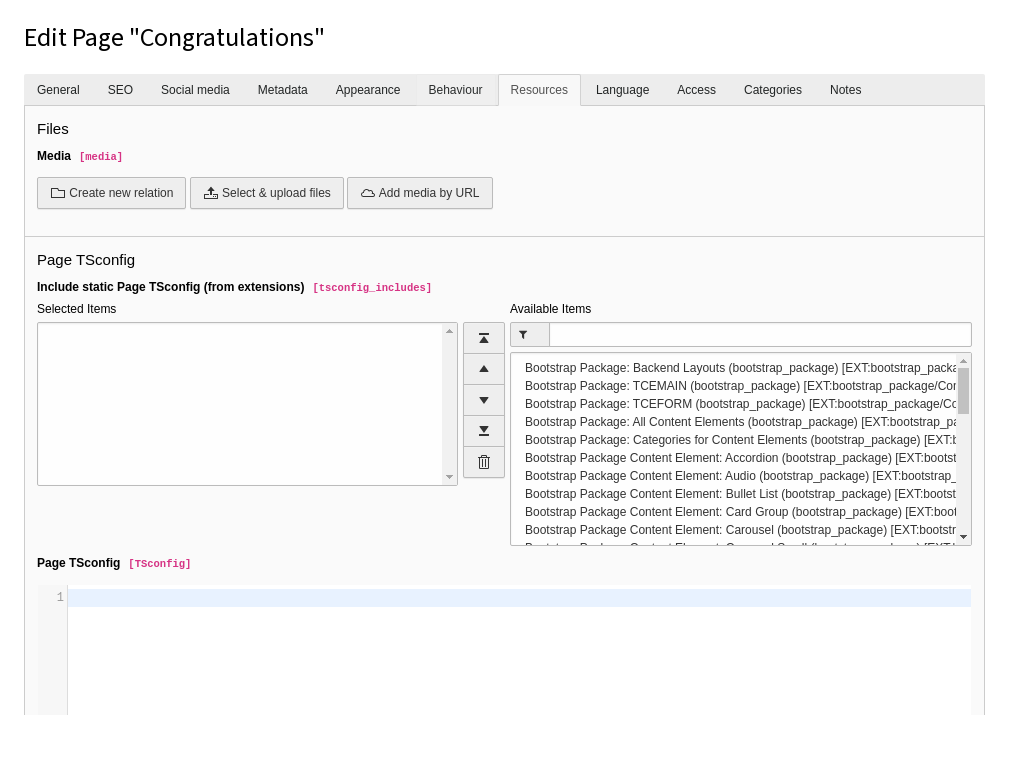
The Resources tab of the page properties
The rest of the properties on this tab are related to Page TSconfig.
Language
This tab lets you control the visibility of the page based on localization.
For more information about translation, see Working with Languages
Access
This tab lets you control the visibility of the page.
For more information, see Elements visibility.
Categories
TYPO3 CMS provides a system-wide categorisation tool. By default categories can be applied to pages, content elements, and files.

The Categories tab of the page properties
Categories should be defined in some folder and can then be assigned to pages. The content element type "Special Menus", for example, can display a list of pages from a selected category.
Notes
Use this tab for your own editorial notes and internal comments, such as reminders or to-do lists.
Notes display in the backend above the Page Properties tabs. Notes do not display on the frontend.

Social media
This tab is used to enrich social media snippets for the URL of the page. It uses the cs_seo system extension. See the SEO Core extension manual for more information.