Attention
TYPO3 v11 has reached end-of-life as of October 31st 2024 and is no longer being maintained. Use the version switcher on the top left of this page to select documentation for a supported version of TYPO3.
Need more time before upgrading? You can purchase Extended Long Term Support (ELTS) for TYPO3 v11 here: TYPO3 ELTS.
Introduction
The Web > List module allows you to browse through each page or folder within your site and view all of the records that are stored within it. The List module also gives you the ability to create and manage records that don't have a dedicated module.
Sub pages, content elements and news stories are examples of the different kinds of records that can be stored on any given page.
Using the list module
Select the Web > List module and browse to the "Congratulations" page. You should see the following:
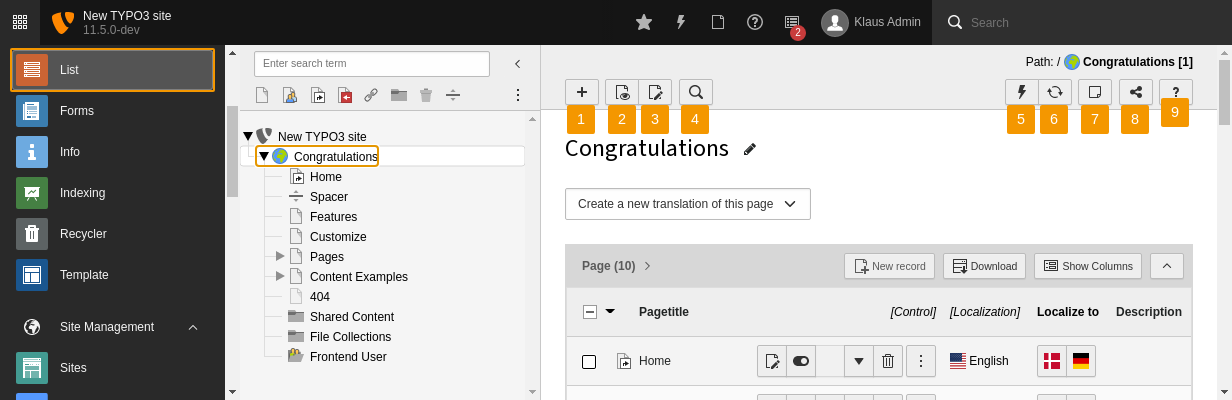
A typical view from the List module
The list view displays a list of records stored on the current page, grouped by type. The name which appears for each record depends on which field is used as label. For "pages", the field is "Pagetitle".
The list view offers several different action icons in the Docheader:
- Create a new record (a wizard appears to let you choose which type)
- View the current page (in the frontend)
- Edit the current page
- Search in the current page
- Clear the cache of the current page
- Refresh the List view
- Bookmark this view
- Copy URL to this view
- Access contextual help (removed with 12.0)
In the Content Area, action icons are also available:
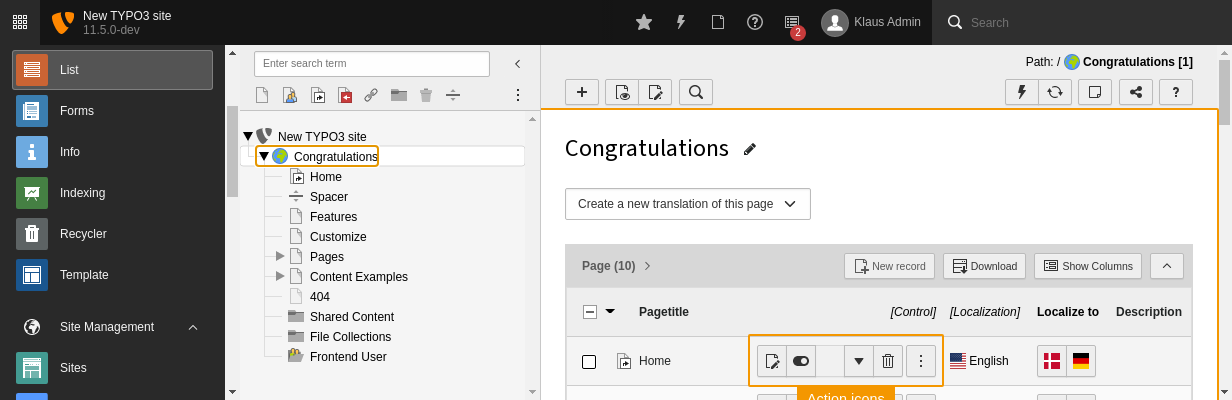
The "List" module content area with its actions icons
- Create a new page record
-
Action icons for the record. What icons appear here depends on the record type selected. If the record is viewable in the frontend (as "pages" are), a "View" icon is displayed. All records will have the next three icons, respectively "Edit", "Hide/unhide" (i.e. visible in the frontend or not) and "Delete".
The ellipsis icon (three consecutive dots) expands the icon list to show additional action icons (typically for accessing information, moving around, etc.)
Lastly, the cut and paste icons.
If you wish to have the list of icons expanded all the time, you can check the Extended view box at the very bottom of the view.
Also make sure that the Show clipboard box is checked, as we will explore this next.
If you plan to manage a multilingual web site, you will want to check the Localization view checkbox.
