Attention
TYPO3 v11 has reached end-of-life as of October 31st 2024 and is no longer being maintained. Use the version switcher on the top left of this page to select documentation for a supported version of TYPO3.
Need more time before upgrading? You can purchase Extended Long Term Support (ELTS) for TYPO3 v11 here: TYPO3 ELTS.
Working with pages
You can manage pages directly in the page tree.
Move pages
-
Choose the page you want to move, then drag it anywhere in the page tree.
A horizontal line displays to indicate the new position of the page.
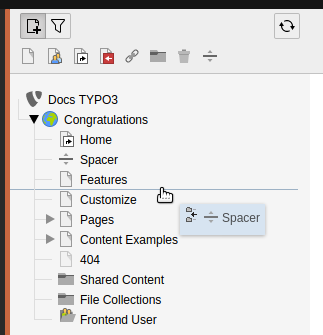
Drag a page to move it on the page tree
A blue background on existing pages indicates that your page will become a child of that page.
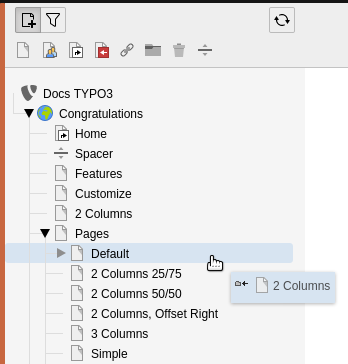
Drop a page on another page to make it a child page
- Release your mouse. A confirmation message will appear displaying the option to copy or move the page.
- Select Move this item.
Copy pages
- Choose the page you want to copy, then drag it to its new position on the page tree.
- Release your mouse, then select Copy in the confirmation message.
Delete pages
Choose the page you want to delete. Drag it directly to the right to display the Delete option.
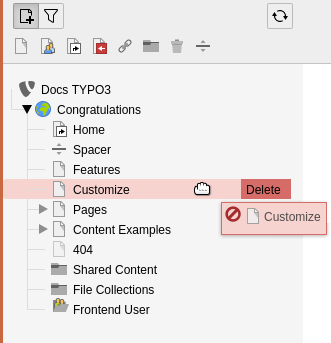
Drag a page to the right to delete it
Filter the page tree
At the top of the page tree is a filtering tool. Click the filter icon, then type a word or numbers to filter the page tree based on matching page titles or page ID.

Filtering pages in the page tree
