Enabling and disabling a page in the page properties
Tested in: TYPO3v13 Categories: Beginner Backend Editing PageProperties Author: @mabolek
TYPO3 allows you to disable pages. Disabled pages are inaccessible to frontend website visitors, but you can still edit the pages in the backend. Depending on your TYPO3 configuration all pages that you create may be disabled by default. They will need to be enabled in order to be published on your website.
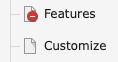
In the above screenshot of TYPO3's page tree the "Features" page is disabled, indicated by the overlaid red-and-white "no entry" sign on the page's icon. The "Customize" page is enabled and has a normal page icon.
Learning objective
In this step-by-step guide you will disable and enable a page through the page properties interface.
Prerequisites
Tools and technology
- Backend access to a TYPO3 installation
Knowledge and skills
Disable a page
In this step, we will disable a page by setting the page's visibility toggle to disabled.
- In the page tree, choose a page that you would like to disable.
- Access the page's page properties as described in Modifying the page properties
- In the page properties interface, choose the "Access" tab.

- In the "Visibility" section, click the "Page visible" toggle to change it to disabled (off).

- Click the "Save" button.
The page tree will update and the page will now have a red-and-white "no entry" sign on the page's icon, as shown in the screenshot at the top of the page.
Enable a page
In this step, we will enable a page by setting the page's visibility toggle to enabled.
- In the page tree, find the page you disabled previously.
- Access the page's page properties as described in Modifying the page properties
- In the page properties interface, choose the "Access" tab.

- In the "Visibility" section, click the "Page visible" toggle to change it to enabled (on).

- Click the "Save" button.
The page tree will update and the page will now have a normal page icon without the red-and-white "no entry" sign on the page's icon, as shown in the screenshot at the top of the page.
Summary
You have now disabled and re-enabled a page using TYPO3's page properties interface.
Next steps
A page tree can also be enabled and disabled in other ways than this:
