Attention
TYPO3 v7 has reached its end-of-life November 30th, 2018 and is not maintained by the community anymore. Looking for a stable version? Use the version switch on the top left.
There is no further ELTS support. It is recommended that you upgrade your project and use a supported version of TYPO3.
Links to edit records¶
It is often needed to create links to edit records in the TYPO3 backend.
The same syntax is also used for creating new records.
TYPO3 provides an API for creating such links, namely
\TYPO3\CMS\Backend\Utility\BackendUtility::editOnClick().
This script will creates an onclick-JavaScript event linking
to the alt_doc.php script in the PATH_typo3 directory.
This is not always needed, especially in backend modules using the
dispatcher method (which should be all backend modules, since
the dispatched was introduced in TYPO3 4.1). A simple link to
alt_doc.php (with the proper parameters) works just as well.
Furthermore when using Fluid templates, you cannot call PHP code directly
but have to wrap it in a view helper. The "examples" extensions demonstrates
with the "edit link" view helper (\Documentation\Examples\ViewHelpers\Be\EditLinkViewHelper):
public function render($parameters, $returnUrl = '') {
$uri = 'alt_doc.php?' . $parameters;
if (!empty($returnUrl)) {
$uri .= '&returnUrl=' . rawurlencode($returnUrl);
}
$this->tag->addAttribute('href', $uri);
$this->tag->setContent($this->renderChildren());
$this->tag->forceClosingTag(TRUE);
return $this->tag->render();
}
This can then be used in the Fluid template. Below are a few examples, also demonstrating what kind of parameters must be passed to achieve various results:
<p>
<Ex:be.editLink parameters="edit[pages][1]=edit" returnUrl="mod.php?M=tools_ExamplesExamples&tx_examples_tools_examplesexamples[action]=links" title="{f:translate(key: 'function_links_edit_page_1')}">
<Ex:be.icon icon="actions-document-open" title="{f:translate(key: 'function_links_edit_page_1')}" />
<f:translate key="function_links_edit_page_1" />
</Ex:be.editLink>
</p>
<p>
<Ex:be.editLink parameters="edit[pages][1]=edit&columnsOnly=title,hidden" returnUrl="mod.php?M=tools_ExamplesExamples&tx_examples_tools_examplesexamples[action]=links" title="{f:translate(key: 'function_links_edit_page_1_restricted')}">
<Ex:be.icon icon="actions-document-open" title="{f:translate(key: 'function_links_edit_page_1_restricted')}" />
<f:translate key="function_links_edit_page_1_restricted" />
</Ex:be.editLink>
</p>
<p>
<Ex:be.editLink parameters="&edit[tx_examples_haiku][1]=new&defVals[tx_examples_haiku][title]=New%20haiku" returnUrl="mod.php?M=tools_ExamplesExamples&tx_examples_tools_examplesexamples[action]=links" title="{f:translate(key: 'function_links_new_haiku')}">
<Ex:be.icon icon="actions-document-new" title="{f:translate(key: 'function_links_new_haiku')}" />
<f:translate key="function_links_new_haiku" />
</Ex:be.editLink>
</p>
The links appear as one can expect:
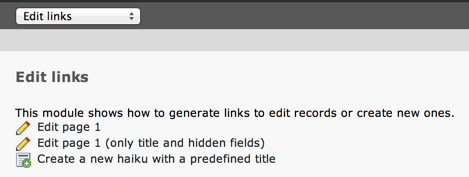
The three different links in the "examples" BE module¶
Editing a record¶
The first example (edit[pages][1]=edit) opens the page with uid 1
for editing.
The general syntax is thus "&edit[tablename][uid]=edit". You can specify as many tables and uids you like and you will get them all in one single form! The "uid" variable can even be a comma list of uids (short way of editing more records from the same table at once).
The examples above leads to the normal edit form for a page:
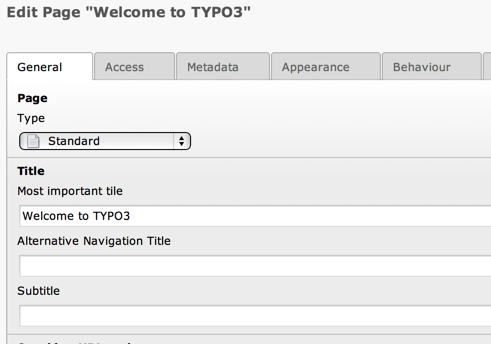
Page 1 ready for editing with the standard form¶
Editing only a few fields from a record¶
The second example does the same, but restricts the display to
only the "title" and "hidden" fields (edit[pages][1]=edit&columnsOnly=title,hidden).
The fields can be listed in the "columnsOnly" parameter, as a comma-separated list. The example above results in the following:
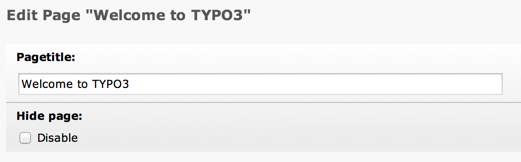
Page 1 ready for editing with a form showing only selected fields¶
Creating a form for new elements¶
The third example uses somewhat more complex parameters:
&edit[tx_examples_haiku][1]=new&defVals[tx_examples_haiku][title]=New%20haiku
The link triggers the creation a new record for the table "tx_examples_haiku" on page 1. It also sets a default value for the "title" field ("New haiku"). Note the following things:
the first parameter is still called "edit" even if this is about creating a new record. The creation of a record is indicated by the value "new".
the value in the second pair of square brackets (
[1]) indicates the page where the new record will be stored.you need to URL-encode the values yourself, if needed (e.g.
New%20haiku).
This results in the following form, standard but with a pre-filled title field.
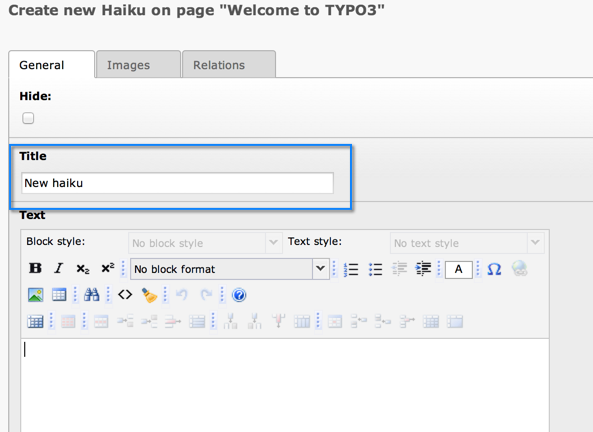
Form for creating a new haiku with pre-filled title¶
