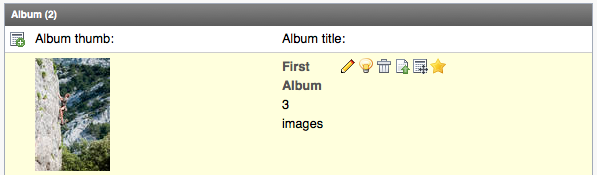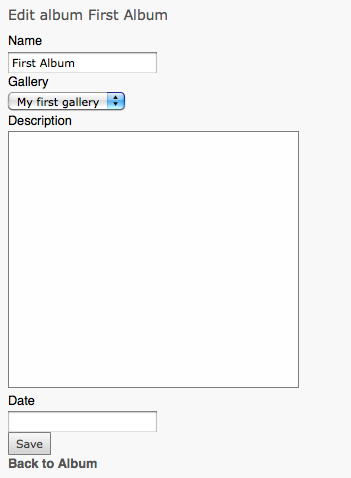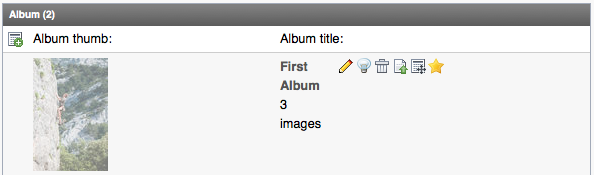DEPRECATION WARNING
This documentation is not using the current rendering mechanism and is probably outdated. The extension maintainer should switch to the new system. Details on how to use the rendering mechanism can be found here.
Editing Albums¶
Your album list comes with some icons for editing:
 This lets you edit your albums data in a form:
This lets you edit your albums data in a form:
 The lamp will hide / unhide an album in the frontend. If you
click on it, it will change to a switched-off lamp and the icon of the
album will get lighter to mark it as hidden:
The lamp will hide / unhide an album in the frontend. If you
click on it, it will change to a switched-off lamp and the icon of the
album will get lighter to mark it as hidden:
 The Garbage-bin will delete your album.
The Garbage-bin will delete your album.
The green arrow will open up an upload dialog that lets you upload some images to your album.
 This will open up the image list that lets you change the
sorting of your images.
This will open up the image list that lets you change the
sorting of your images.
 The star sets your album as thumbnail for the gallery.
Please note that the background of your album entry will turn
yellow, after you set it as gallery thumb.
The star sets your album as thumbnail for the gallery.
Please note that the background of your album entry will turn
yellow, after you set it as gallery thumb.
 You can add a new album to your gallery by using this button.
You can add a new album to your gallery by using this button.