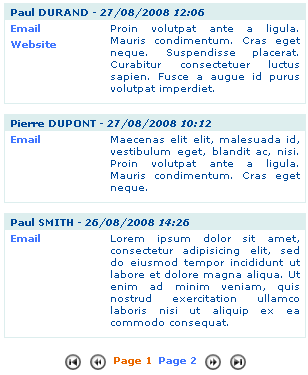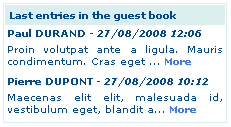Extension Overview¶
Edit the extension sav_library_example7 in the SAV Library Kickstarter to get an overview. It contains:
- Three forms (FORM, LIST, TEASER),
- Four views (FORM_Update, FORM_All, LIST_All, TEASER_All),
- Three queries (FORM_Query, LIST_Query, TEASER_Query).
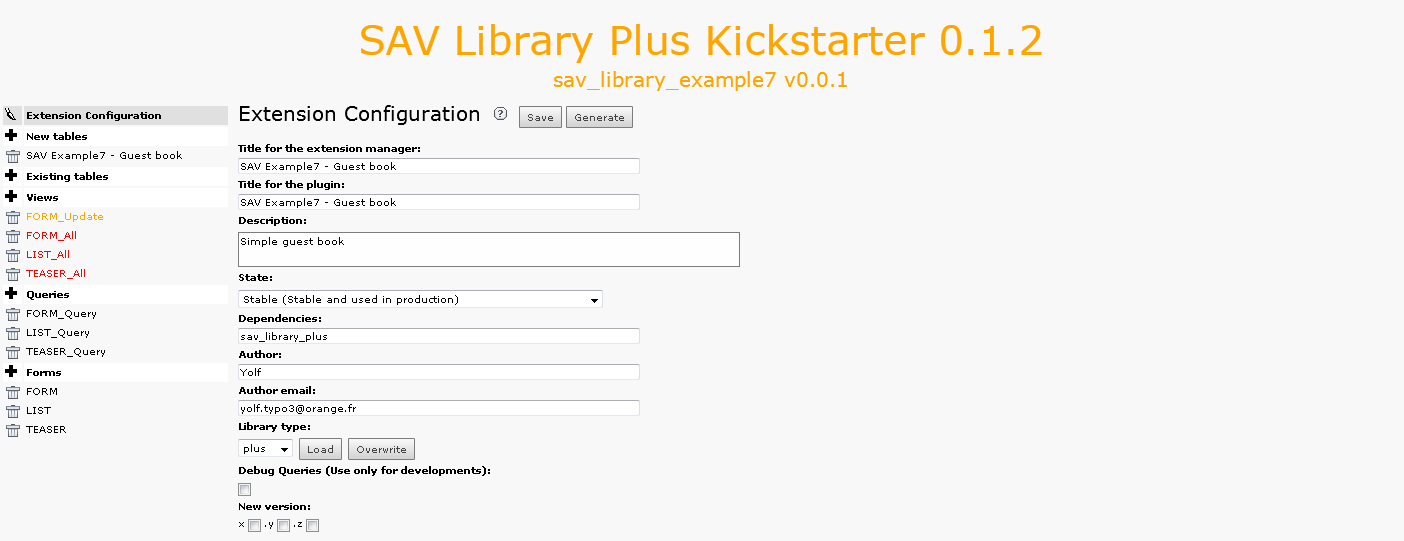
The Guest Input Form (FORM)¶
Click on FORM in the Forms section. As you can see, the form has a
List view, a special view and a query.
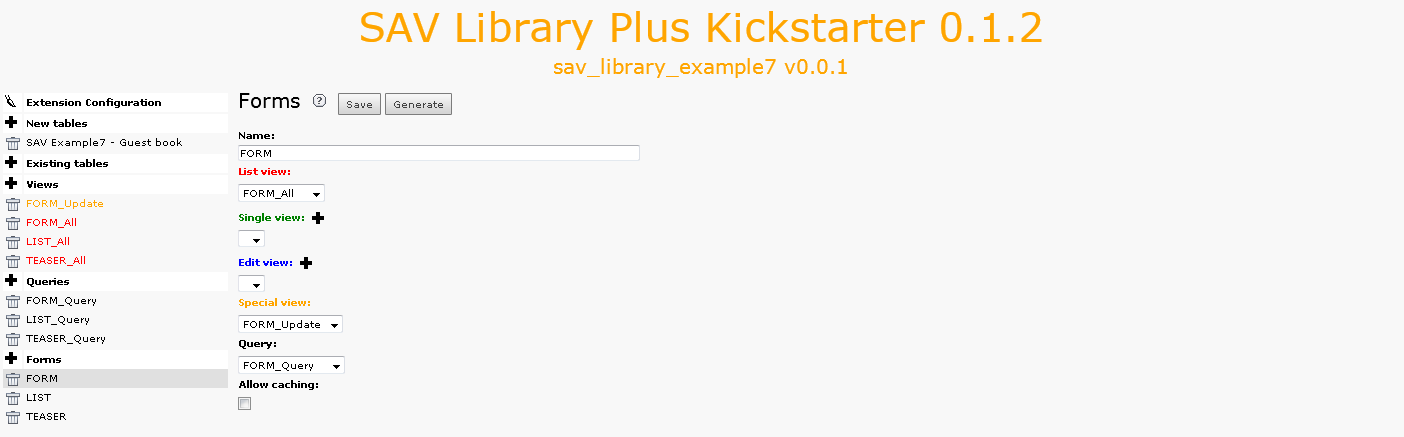
The special view, named FORM_Update is used to generate the guest
input form. The List view is used to validate the data in the
administration mode. Now, let us analyze each view.
The View FORM_Update¶
Click on FORM_Update in the Form views section.
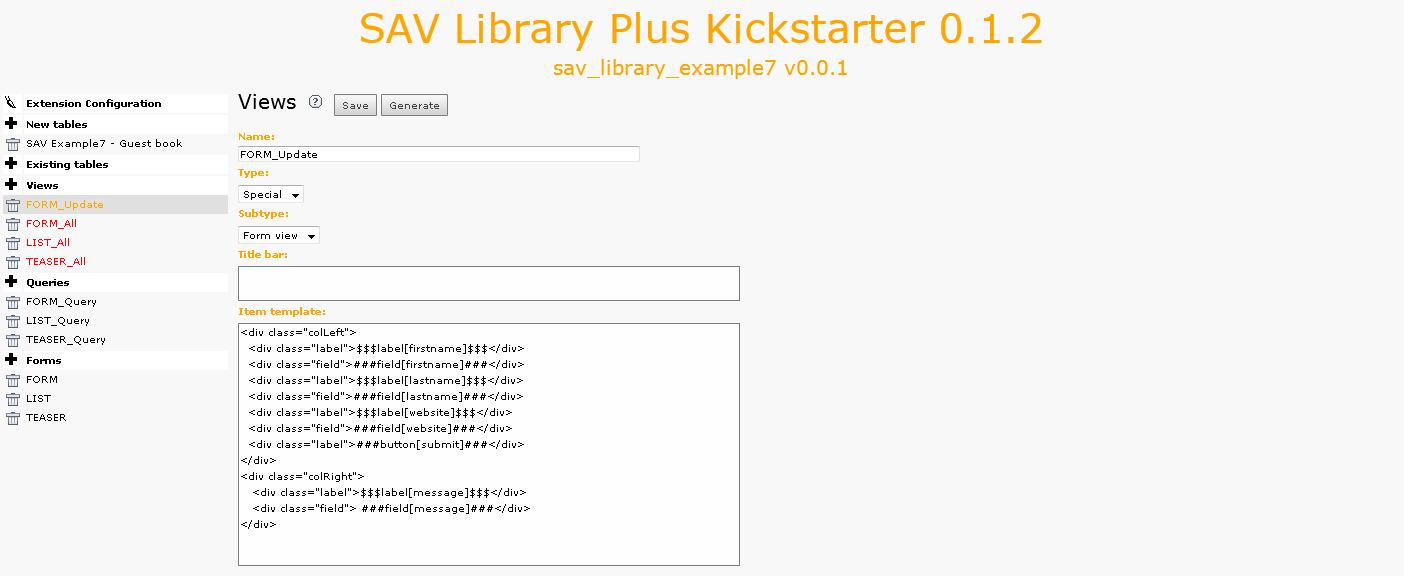
The view is of type Special and of sub-type Form view. The Item
template field defines the template. In our case, two <div> are used
for having two columns in the form. The SAV Library provides some help
to easily implement the view. $$$label[fiedname]$$$ will be replaced
by the field title, depending on the localization, while
###field[fieldname]### will be replaced by the input item associated
with the type of the field. The CSS classes field and label are
defined in the default CSS of the SAV Library Plus extension. You may
overload their properties in your CSS file. Finally,
###button[submit]### creates the submit button.
Now, we will analyse the configuration. Click on SAV Example7 – Guest
book in the section New tables, select the FORM_Update folder
tab and click on message, for example.
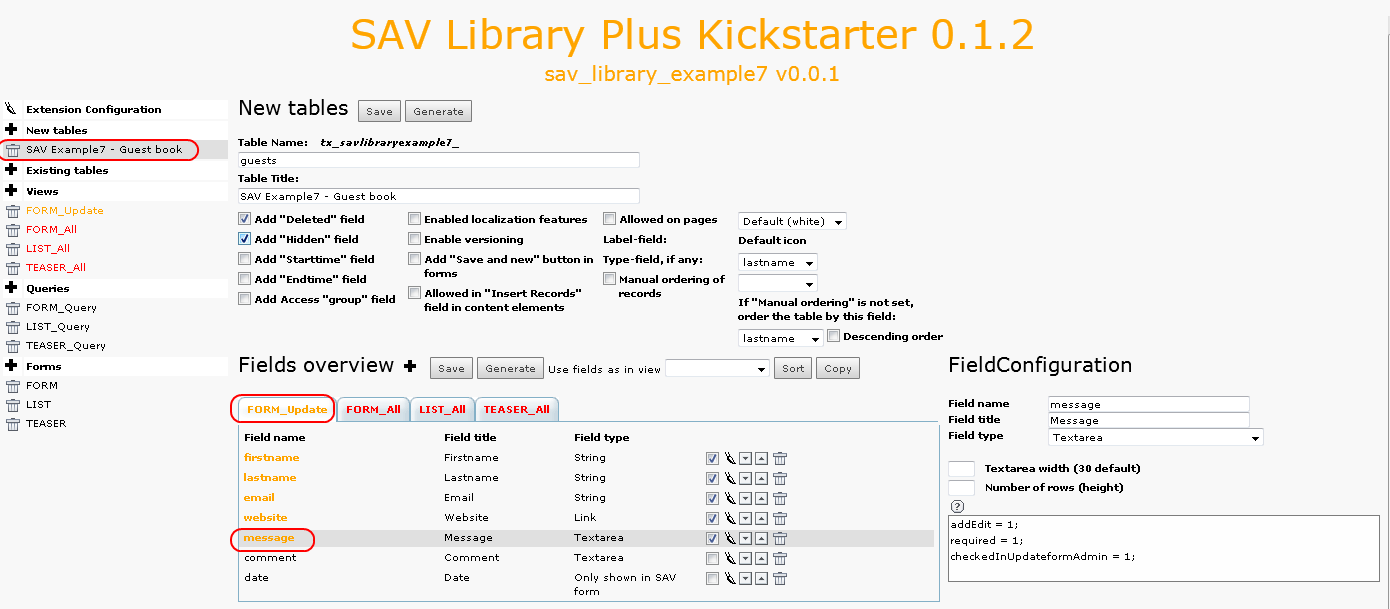
As it can be seen, the configuration is simple since only three attributes are used:
addEdit = 1;means that the field can be edited by the guest, that is it will be displayed in the edit mode for the defined type. For the above example, a textarea is displayed.required = 1;means that the guest will have to fill the field.checkedInUpdateformAdmin = 1;means that the field will be pre- checked for the validation in theAdminform as explained in the next section.
For example, with the above configuration and the provided CSS file,
once installed, you should have the following result. Required fields
appear with the \* character.
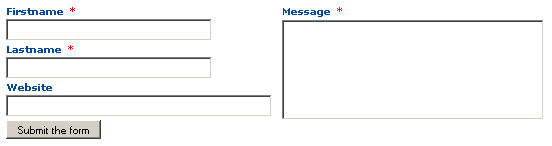
And, thanks to the localization markers $$$label[fieldname]$$$, if you
change to the French language, you will get:
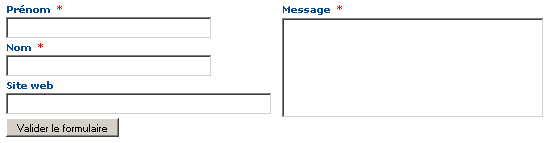
The View FORM_All¶
When a Form view is used, information provided by the guest are not
directly saved in the table fields. A temporary field, named
_submitted_data_ is automatically added to the table. It used to
keep the guest inputs until you have validated them. For that, the
Form view includes an Admin mode in which you have to enter by
means of an associated List view which will display the new inputs.
Since we will use a filter which requests the email of the guest
input, it will be used in the view to switch to the Admin mode.
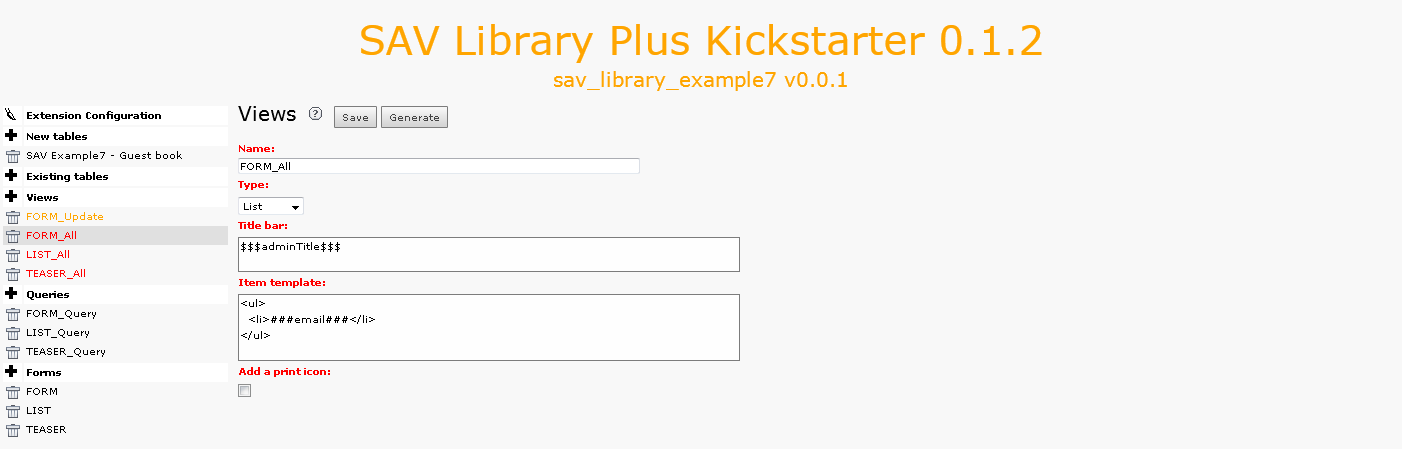
Localization marker $$$adminTitle$$$ is used to the view title bar.
Let us recall that the marker is defined in the file locallang.xlf in
the Resources/Private/Language directory of the extension. The
template is very simple and contains only the email field which is
selected in the configuration.
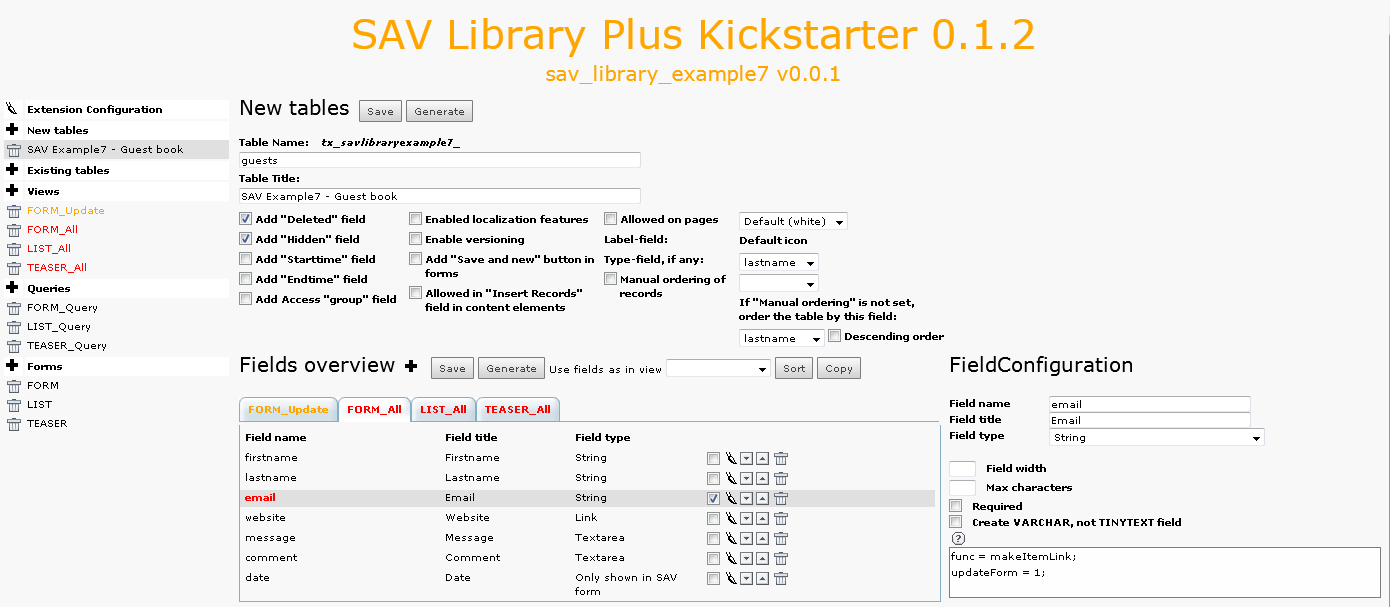
Two attributes are associated with the field email:
func = makeItemlink;, already seen in the previous examples, which creates the link associated to the field value.updateForm = 1;specifies that the updateform should be opened.
Once correctly installed, if a guest, e.g. paul.durand@example.com has left a new message, you should have the following output:

Now, by clicking on the link, you will enter in the Admin mode. As
can be seen, the fields have a checkbox already checked. It is due to
the property checkedInUpdateformAdmin = 1; set in the Update view.
Only fields that are checked will be transferred to their respective
place in the table when submitting the form.
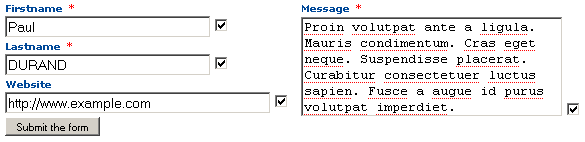
The Query FORM_Query¶
In order to get only the guest inputs that have not been checked and processed, a special WHERE clause has to be used.
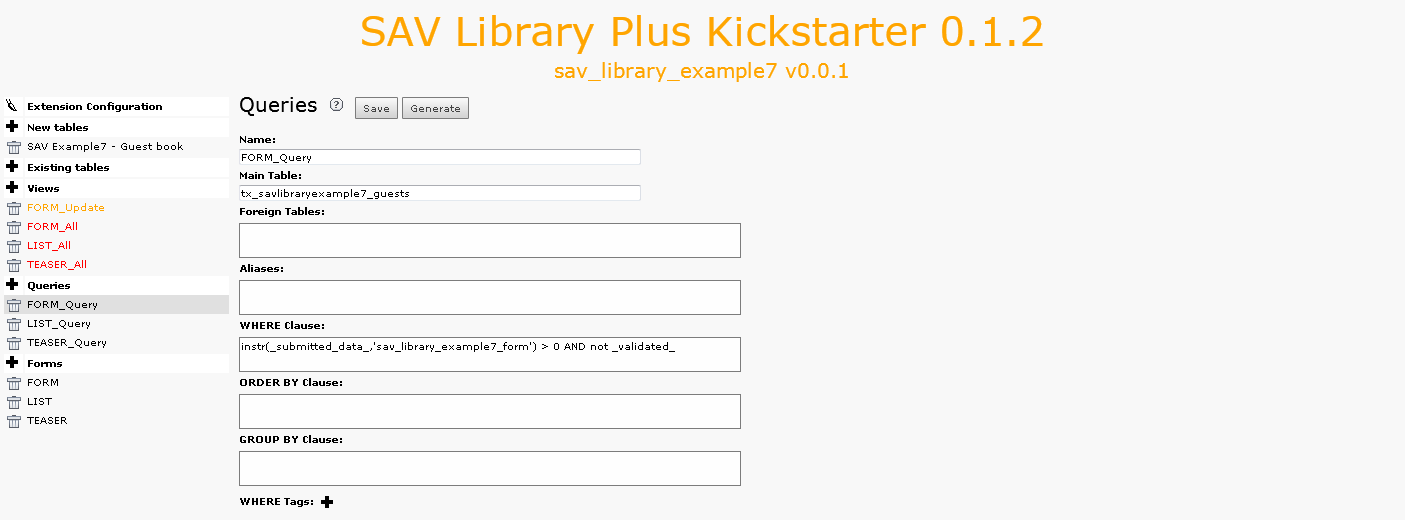
As explained before, the guest entry is not directly saved in the
table fields. Information are serialized and temporary saved in the
field _submitted_data_. Therefore, to check that new entries are
present, the WHERE clause checks a substring in the
_submitted_data_ field. The substring is: extensionName_formName
in lower case . When data are processed, the field _validated_
is automatically set. Thus, the WHERE clause will return new entries
that have not been processed.
In our example, the extensionName is sav_library_example7 and the
formName is FORM, thus the substring to fetch is:
sav_library_example7_form.
The Guest Input List (LIST)¶
Nothing very special here. The form LIST includes a conventional List
view (LIST_all). Analyze the view, the query and the field configurations
(use the Context Sensitive Help if necessary). Below are two useful
comments.
Field comment¶
addLeftIfNotNull = <strong>$$$label[comment]$$$</strong><br />;
cutIfNull = 1;
These two properties make is possible to display the label for the field only if the field is not null (addLeftIfNotNull will add the right hand side string to the left of the content if it is not null). The field content is cut if it is null (cutIfNull).
Field date¶
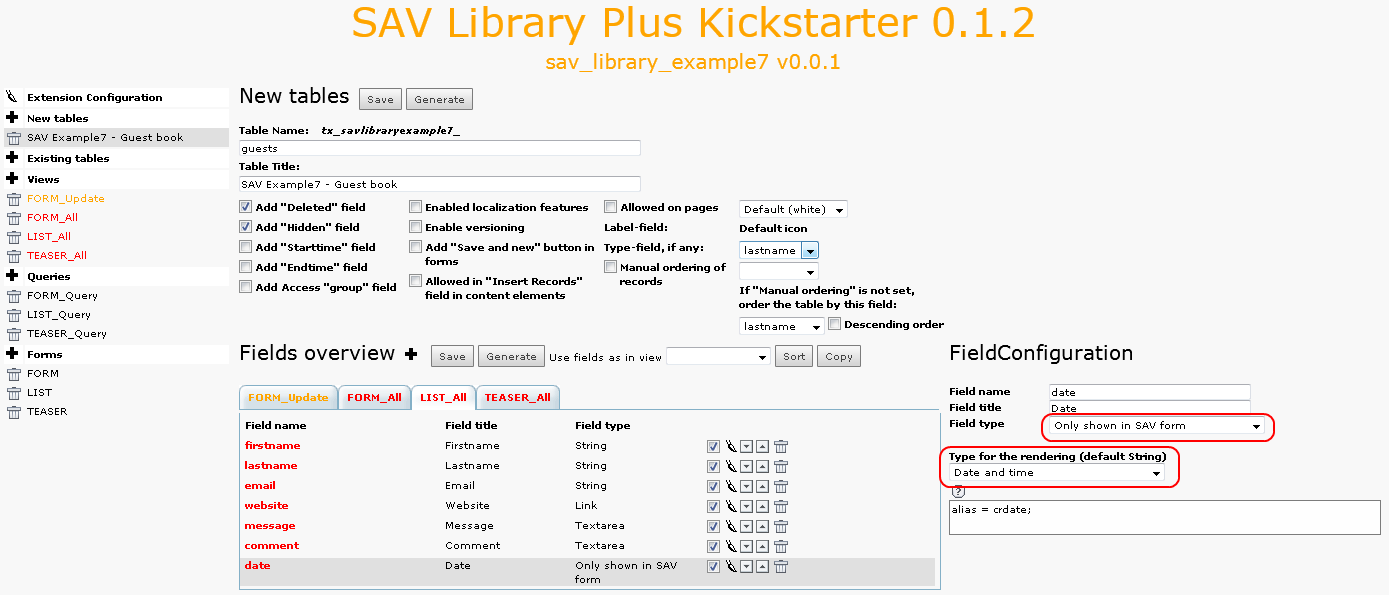
This field has a special type Only shown in SAV form. It means that
it will not be present in the table but you may use it as marker
###date### in forms. It has one attribute:
alias = crdate;means that this field is an alias for the fieldcrdatethat already exists in the table (it is created by the Kickstarter).
Below is the screen shot obtained for the LIST form when the extension is correctly installed.