Setup filters
Follow these steps to create filters and set up the faceted search:
-
Create a filter
Go to your search storage folder and use the list module to create a "filters" record. For each category you want to use in your faceted search in the frontend you will have to create one filter.
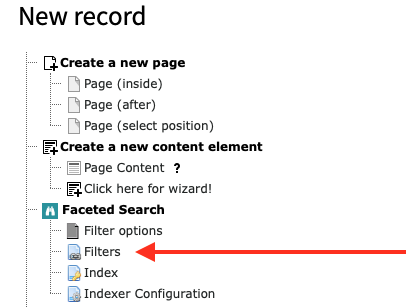
-
Create filter options
Add new filter options by adding them inside the filter record. For each option you want to display in the frontend you will have to add one filter option.
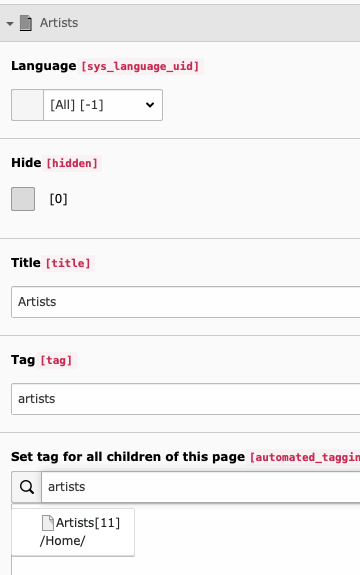
-
Tags
Tags are used internally to mark content as relevant for a certain filter option. You will have to choose a tag name for each filter.
Important
- You may freely choose a tag name, they're only used for internal purposes. But make sure the tag you choose for each filter option is unique. If you decide to give the same tag to different filter options, they will show the same search results. Although, this may be a desired behaviour in some cases.
- The tag has to be at least four characters long and must contain only alphanumeric characters. Up to version 3.3.1 it was possible to use dashes, colons, spaces and other non-alphanumeric characters as tags. This behaviour has changed and you may need to re-index when tags have changed or adjust your custom scripts if you set tags in your scripts.
- You must not use "syscat" as prefix for your tag names. This is reserverd for the automated generation of filter options, see Using system categories for filtering.
You have two possibilities to assign tags to pages:
- Open the page properties and in the tab Search you find field Tags for faceted search
- Use the function Set tag for all children of this page in the filter record itself.
If you use the option Set tag for all children of this page the tag will be set automatically to the subpages of the page you set while indexing that pages (you can select multiple pages).
With the exclude option you can prevent child pages from being tagged automatically.
If you do not want to set the tag for pages automatically, you can choose to set the tag on each page manually in the tab Search in the page properties.
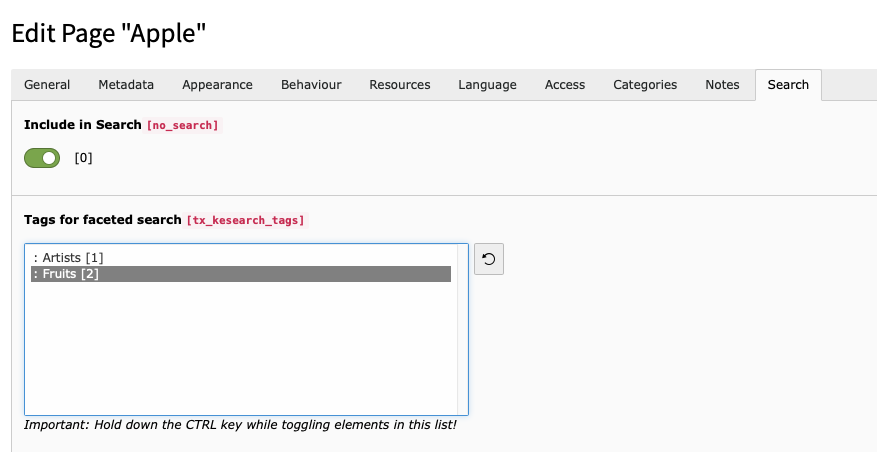
The tags will be added to the index entry of that page at the time the indexer reads that page and writes its content to the index.
Note
You will first have to create at least one "filter" and one "filter option" to see any items in this list.
If you have a multilingual website, the tagging can be done only in the main language. But you can translate the filter options so that they will be visible in the frontend in the correct translation.
The filter options are coming from the whole system, no matter on what page you created them.
If you have more than one search plugin, you may want to restrict the filter options displayed here to a certain folder. You can do this by adding this to your Page TSconfig, where
1234is the uid of your folder where the desired filter options are stored:tx_kesearch.filterStorage = 1234Copied! -
Add filter to search plugin
Open your search plugin and select the filters you want to display in the tab "filter".
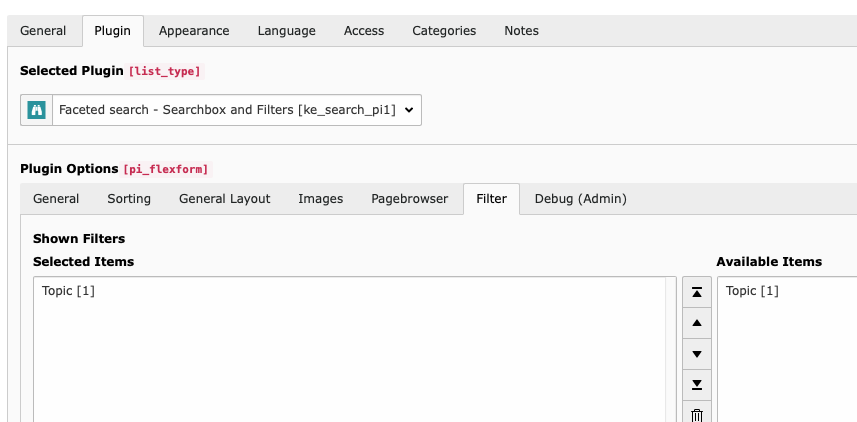
The filter will then be displayed in the frontend.
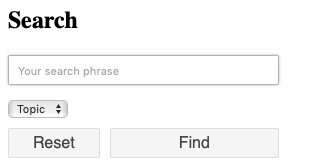
Hint
Note on indexing: The tags will be applied after the next indexing. So whenever you change the filters, re-index after that.
