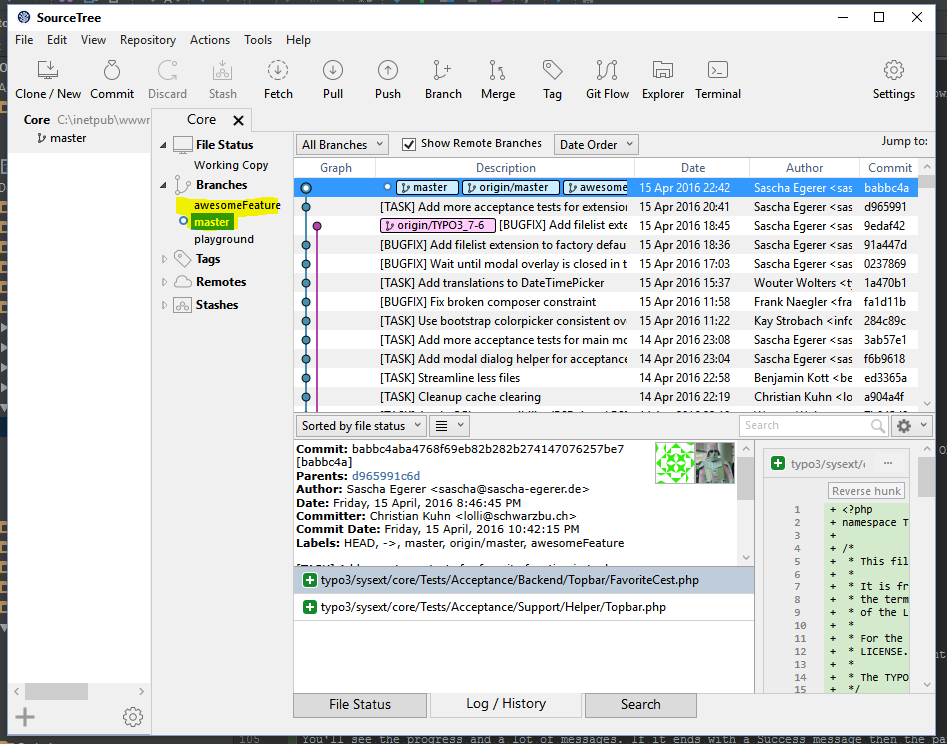Cloning with SourceTree on Windows
SourceTree General Setup
Prerequisites
In order to use SourceTree in Windows PuTTY should be installed and your SSH key loaded into pageant (see Create SSH key on Microsoft Windows).
Installation
- Download SourceTree at https://www.atlassian.com/software/sourcetree
- Execute the installer
Basic Settings
First of all set the basic settings for your Git configuration by clicking on the settings button in SourceTree and add your name, email and SSH Key. Make sure the option "SSH Client" is set to PuTTY/Plink.
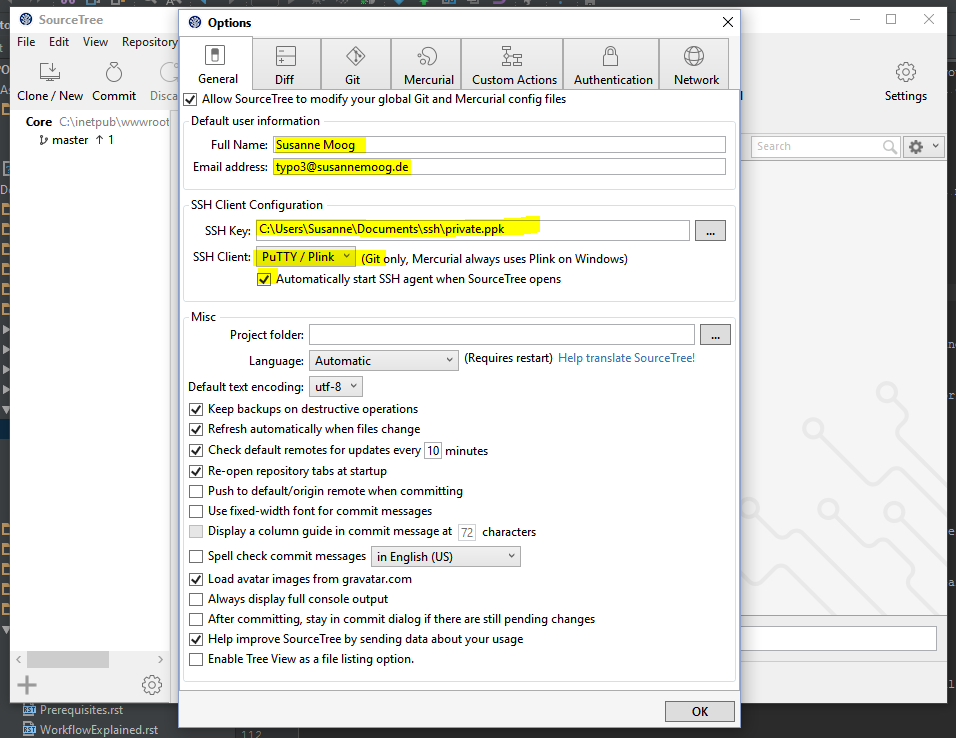
Clone
To clone a new repository click on "Clone/New".
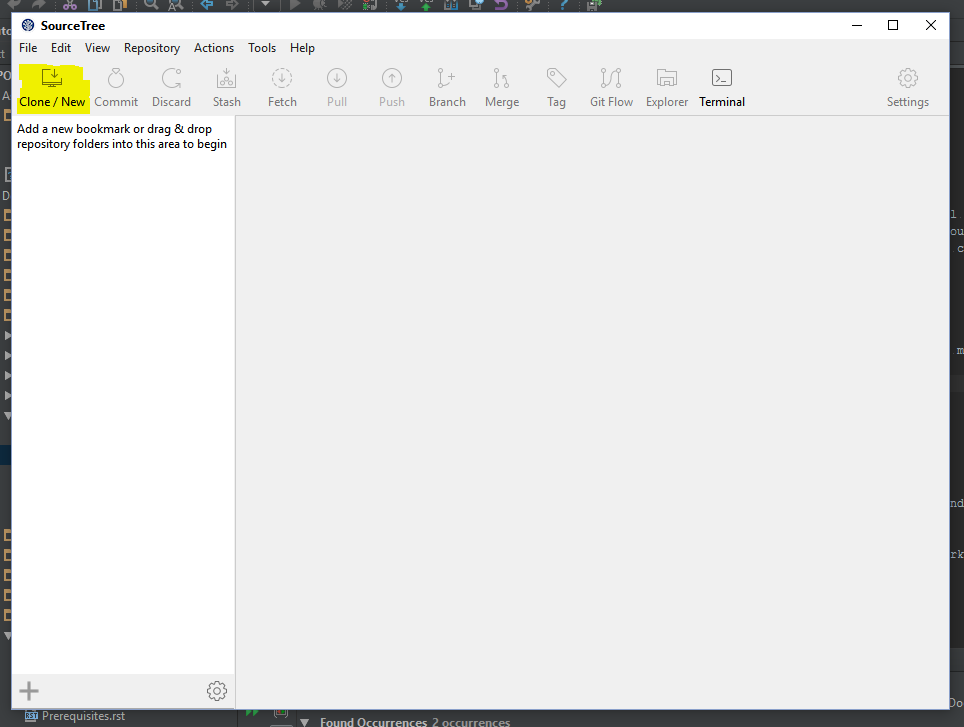
Enter the URL to your repository and the path to your local folder. For easier access to your repositories leave the bookmark check box checked.
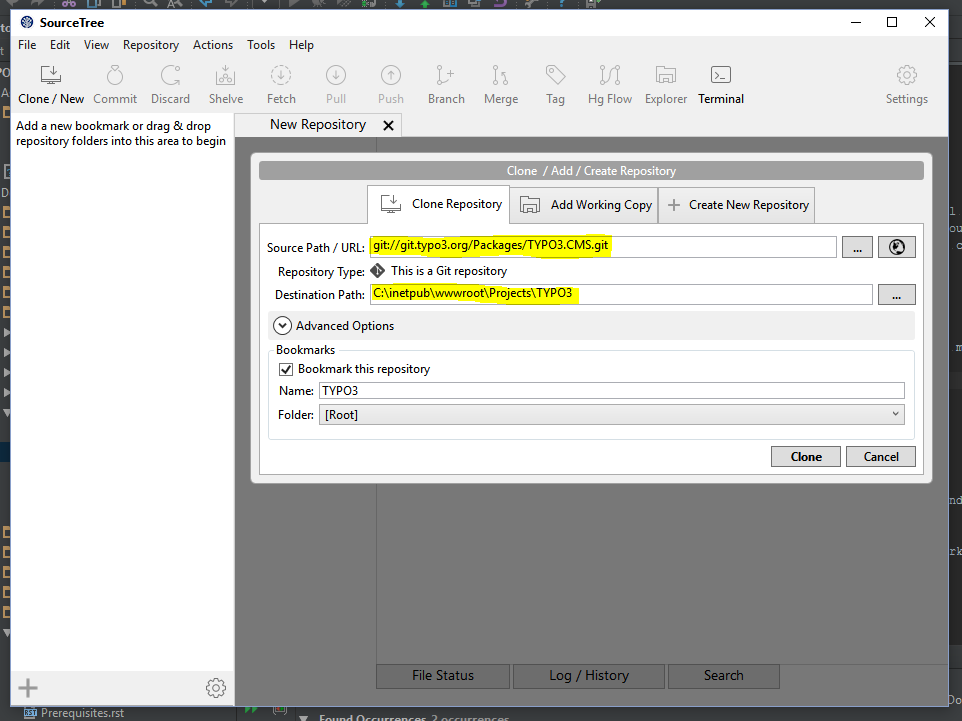
Click on Clone. Checking out the full TYPO3 Core repository might take some time, please be patient.
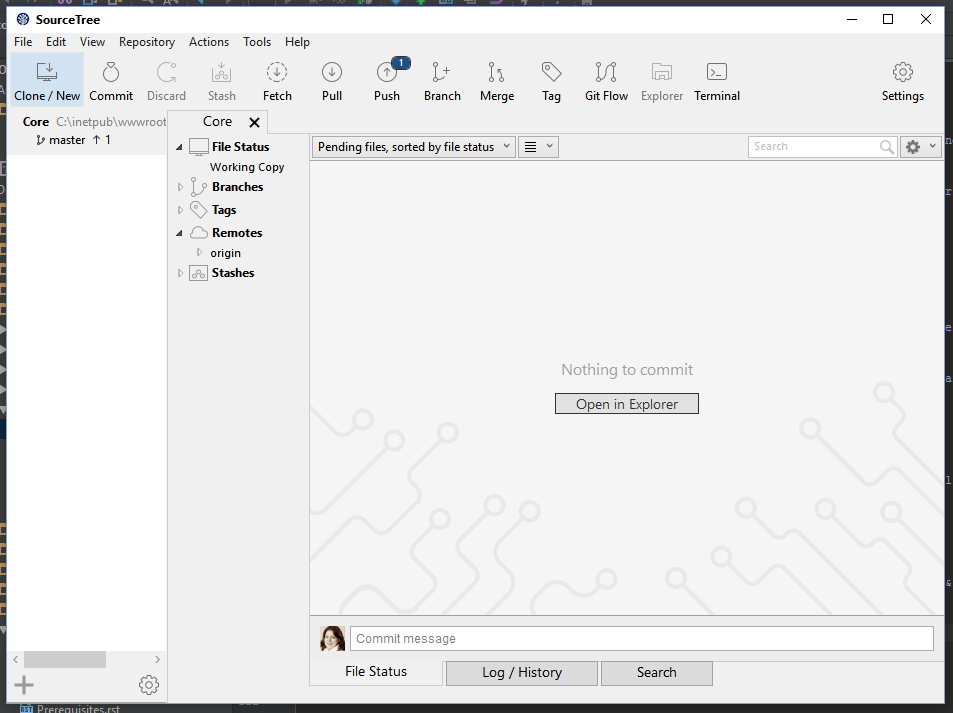
Automatic links to Forge and Gerrit
The commit messages contain a reference to the corresponding Forge ticket and a Gerrit review link. To get direct links from SourceTree choose the Core repository bookmark on the left and then click on the Settings button in the top bar. Choose tab "Advanced" and click "Add" at the section for "Commit text links":
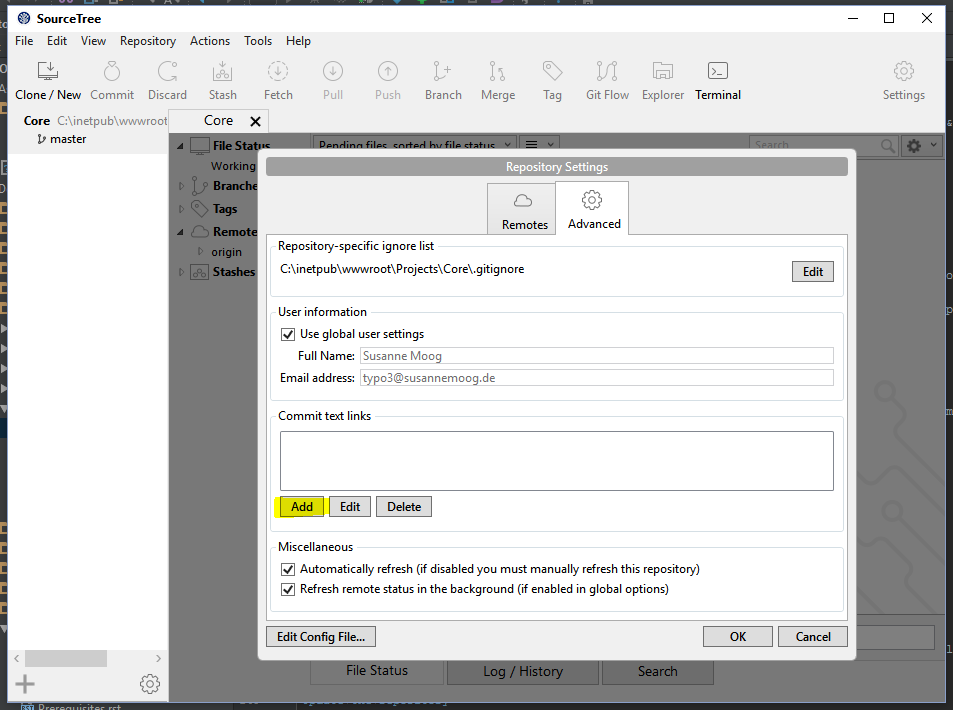
Choose "Replacement type:" "Other" and add
- Regex pattern:
(\#)+((?:[0-9]*)?) - Link to URL: https://forge.typo3.org/issues/$2
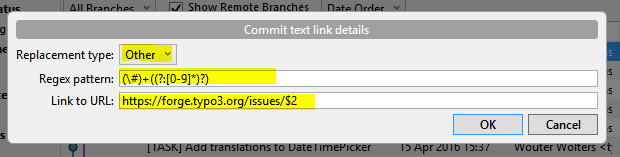
Repeat the steps for the Gerrit links and add
- Regex pattern:
(https:\/\/review\.typo3\.org\/.*) - Link to URL: $1
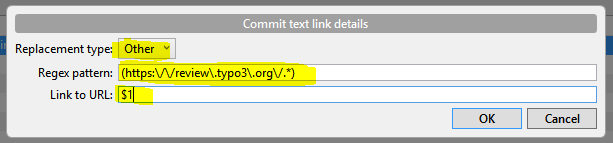
After adding these two settings your commit history now shows links:
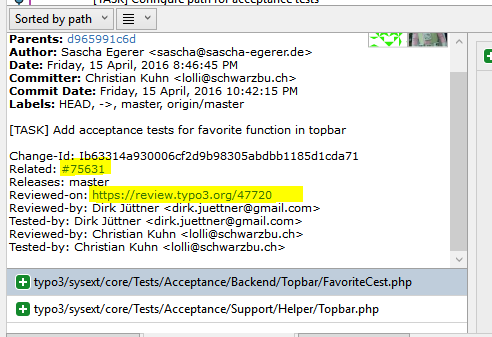
Reviewing and testing patches
Update the repository
Before applying a patch you should update the repository to its latest state. Press the pull button from the main button bar:
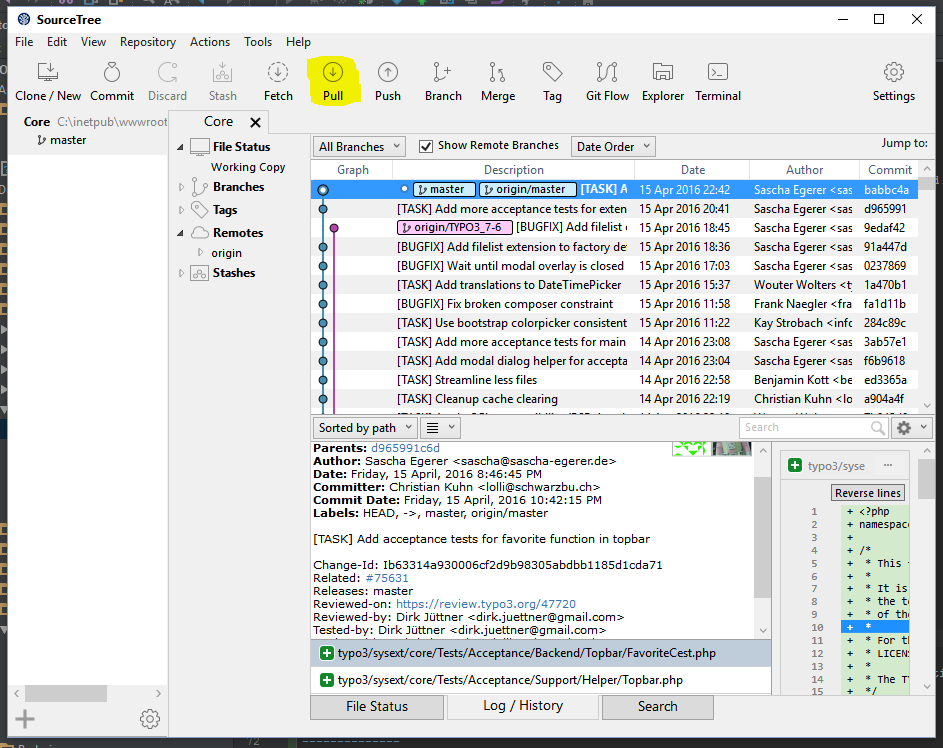
Then click OK:
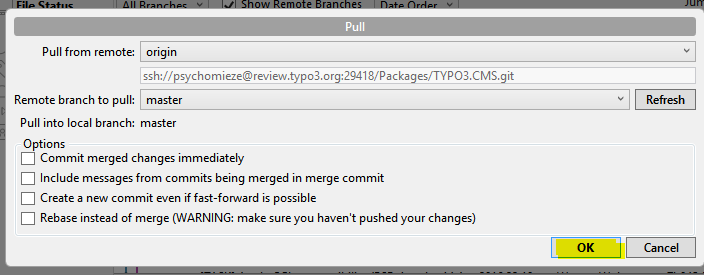
Cherry-picking
First visit the page of the patch in Gerrit. From the Download menu, choose the copy button after the 'Cherry Pick' line.
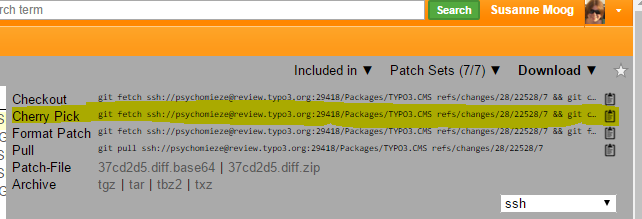
The next step has to be done via the command line. Open git bash by pressing "Terminal" and paste the copied line with the 'Ins' button:
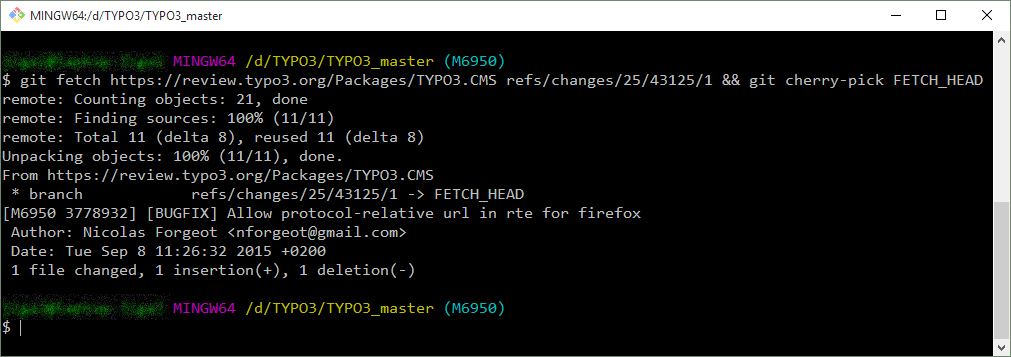
The patch is now applied and you can start testing.
Creating patches
Commit hook
In each folder that contains a repository you need to execute the following command to install a Git hook which adds a unique Change-Id to the commit message (and performs a few checks). Choose the repository from your bookmarks and click "Terminal" to open a git bash for that repository. Copy the following command to the bash and execute it:
curl -o .git/hooks/commit-msg "https://typo3.org/fileadmin/resources/git/commit-msg.txt" && chmod +x .git/hooks/commit-msgNote
You can read about the why and where of the pre-commit hook here.
Setup for pushing to Gerrit
In the Git Bash window (click Terminal), enter the following commands to set that you push to Gerrit instead of the TYPO3 repository directly.
git config url."ssh://<username>@review.typo3.org:29418/Packages/TYPO3.CMS.git"
git config remote.origin.push refs/heads/*:refs/for/*
git config branch.autosetuprebase remoteCreate a branch
It's easier to undo all the changes in a patch if you create a branch for it. Click on the branch button and enter a name for your new branch, then click "Create Branch".
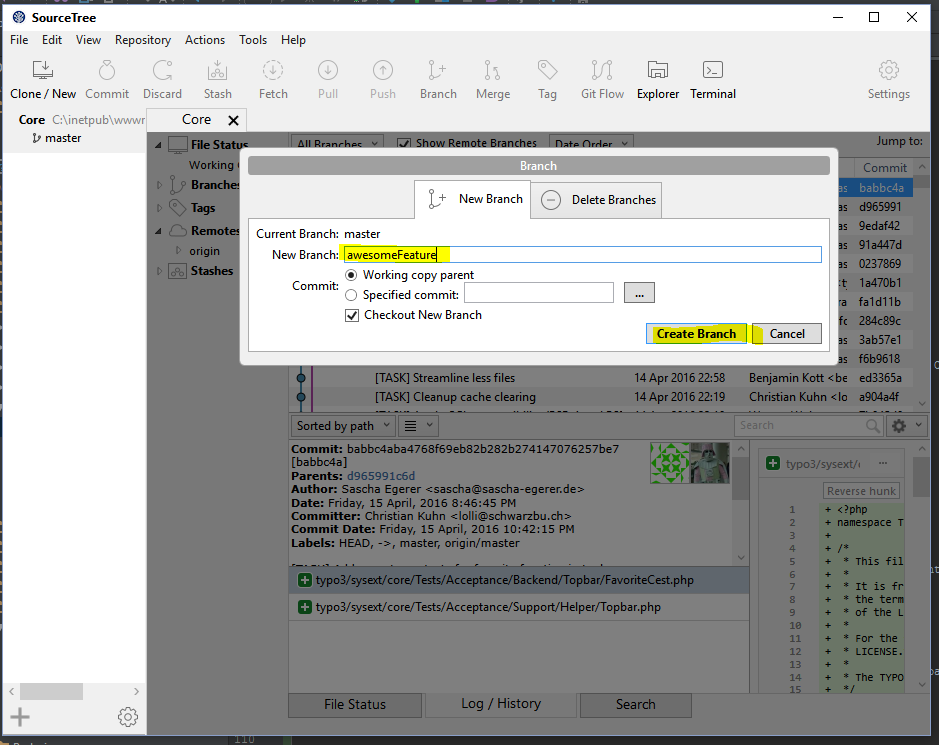
Now start coding and commit your changes (By pressing the "Commit" button). Make sure your commit message is writtenmaccording to the >>>rules for the commit message<<< and click OK.
Your changes are now stored locally in a separate branch.
Send the patch to Gerrit
Click the "Push" button to open the push dialog.
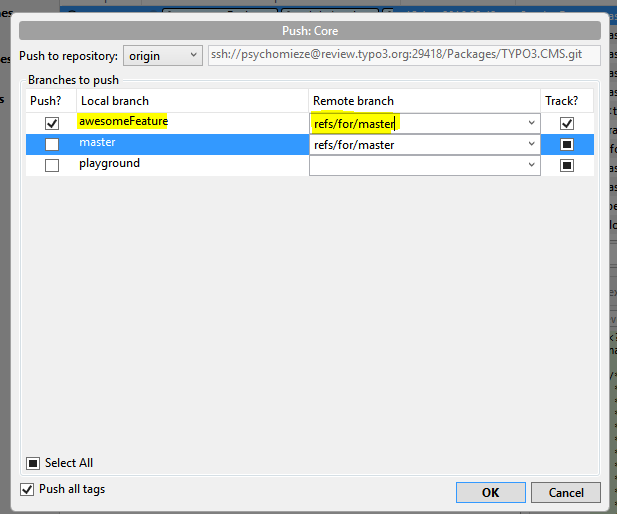
Check the checkbox in front of your feature branch. As remote branch add "refs/for/main" - which will create a new patchset for main. If you want to create patches for older branches use 'refs/for/<branchName>', for example 'refs/for/TYPO3_6-2'. Be aware that you have to fix a bug in the main branch first before it can go to older branches.
Now click ok. You should get a Gerrit link to your new change in the resulting output.
Cleaning up
To get back to the main branch just click on it at the "Branches" section. If you want to delete your feature branch, right click on it and choose "Delete".