Backport a Change
Note
This is a section targeted towards Core Mergers only.
Before you start, wait until the review process has been successfully completed for the most recent affected branch.
Use Gerrit for the cherry-pick
First try to use the Gerrit cherry-pick feature for automatic backporting.
-
Cherry pick into a branch
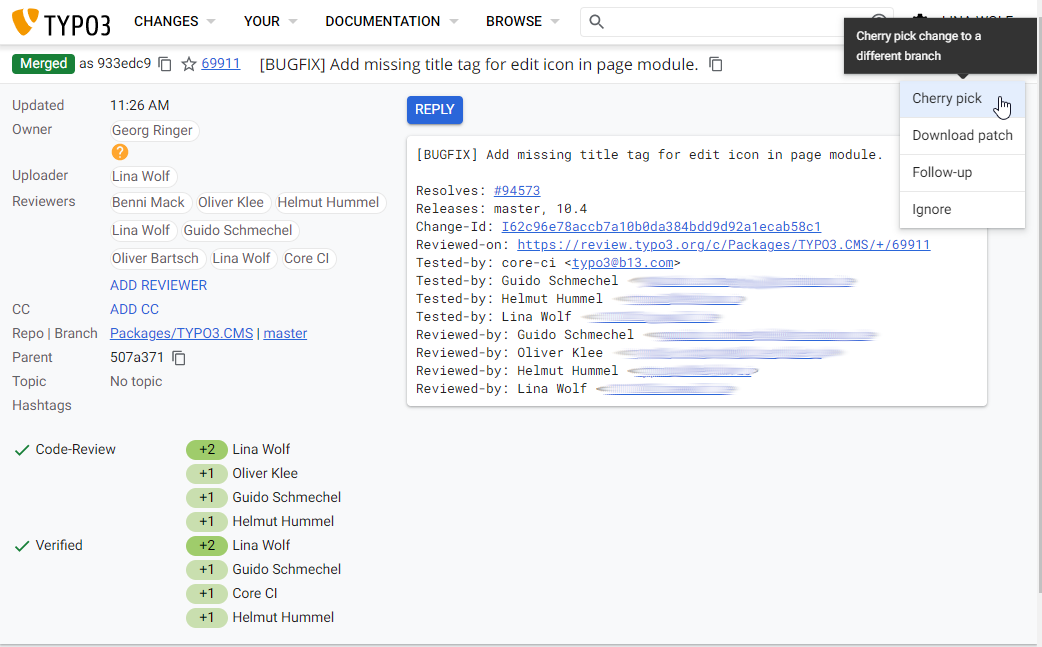
Cherry picking via Gerrit
-
Choose branch and adjust commit message
In the following modal, you can select the branch to backport. Existing branches are shown by autocomplete.
Remove from the commit message everything below the Change-ID because the information about former reviewers is not needed for the cherry pick. Make sure that you don't alter the Change-ID but remove every line (also empty ones) below it. After doing so hit the Cherry Pick button.
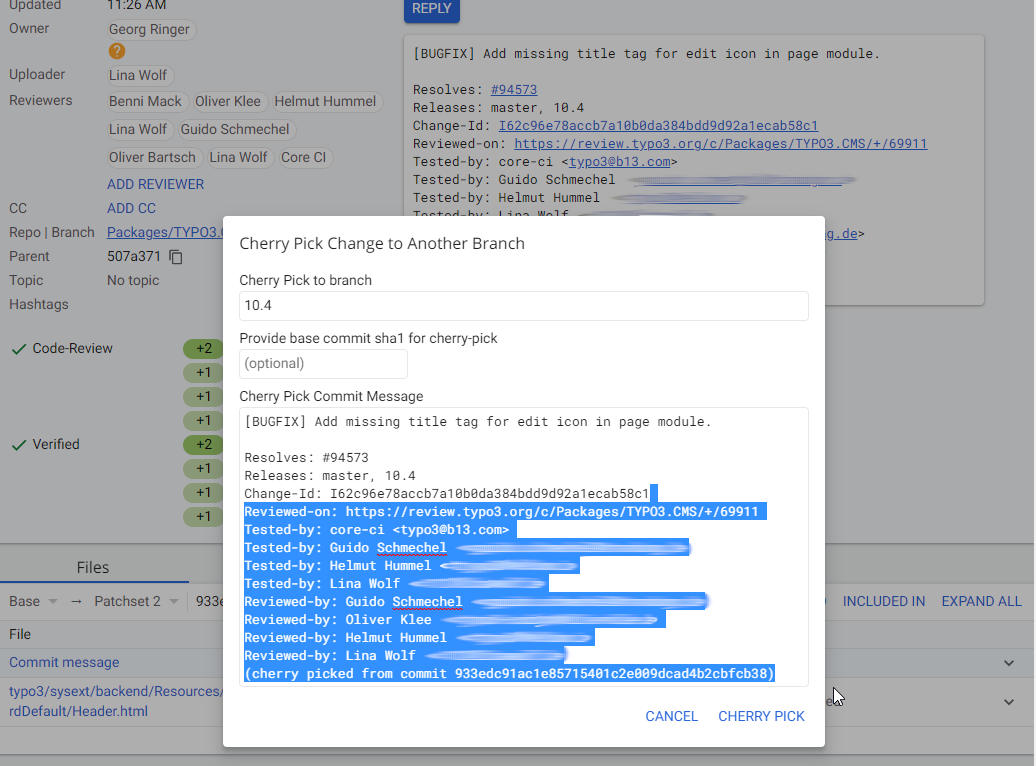
Adjust the commit message and click Cherry Pick
-
Review backport patch
This creates a new Change on Gerrit that needs to be reviewed and merged once more.
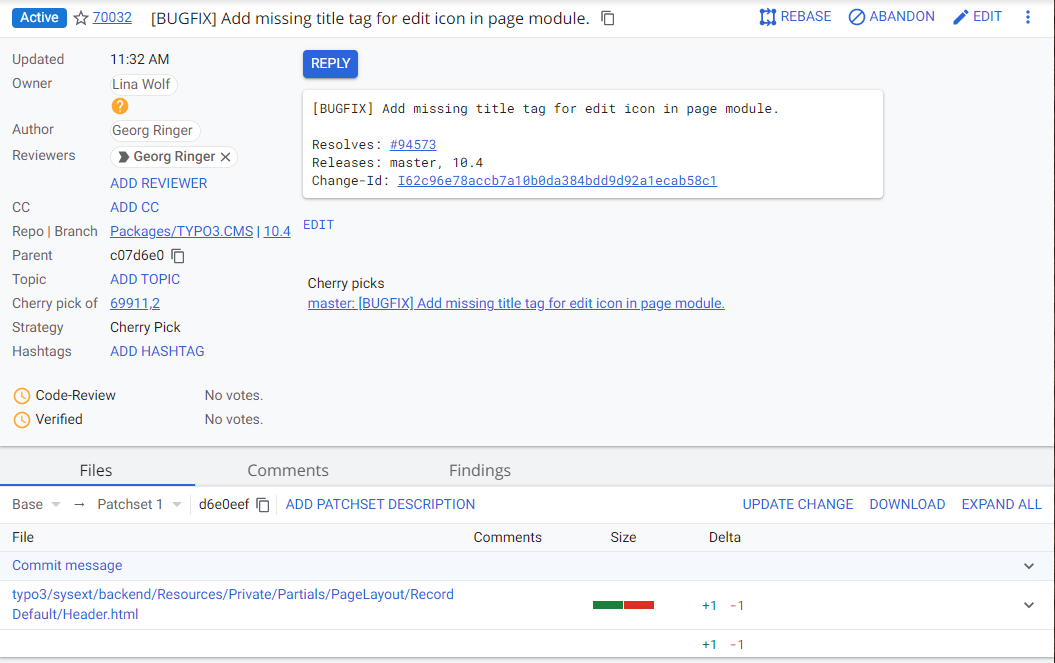
A new change based on another branch is created. It has the status "Active" once more.
-
Merge the backport
If the backport is straight-forward and not complex, you can vote +2 and continue to merge the backport. Otherwise it should be reviewed by at least one other Core Merger.
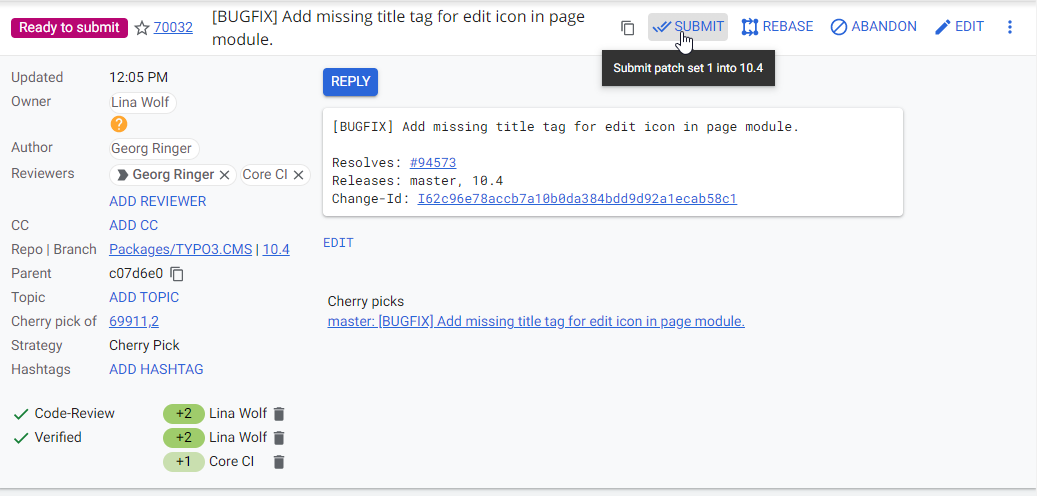
Merging the backport
Manual backport
If the automatic backport fails, you need to manually cherry-pick the patch to the target branch. (e.g. cherry-pick the main patch onto your local (up to date) 13.4 branch) You will most likely need to adjust the code for the older branch.
Edit the commit message to comply to the guidelines again. (e.g. remove the Reviewed- and Tested- lines added by Gerrit)
Important
The Change-Id must be left unchanged, otherwise Gerrit is not able to link the backport to its original change!
Push the review back to Gerrit.
On Gerrit the original patch will show the cherry-pick as a related patch.
In which TYPO3 release was a patch merged into?
See Information: Where was a patch included? for information on how to use the Included in menu button to see, in which TYPO3 releases a patch was merged into.
