DEPRECATION WARNING
This documentation is not using the current rendering mechanism and is probably outdated. The extension maintainer should switch to the new system. Details on how to use the rendering mechanism can be found here.
Create Calendar Events¶
If you have imported events by creating an External Calendar Type or Include ICS File Calendar Type, you already have Event records created for you. However, if you haven’t imported Event records, or if you want to add additional Event records, you can do so manually from the Backend.
There are six different tabs in the Calendar Event’s form. Complete the fields as outlined below and then save and close your work.
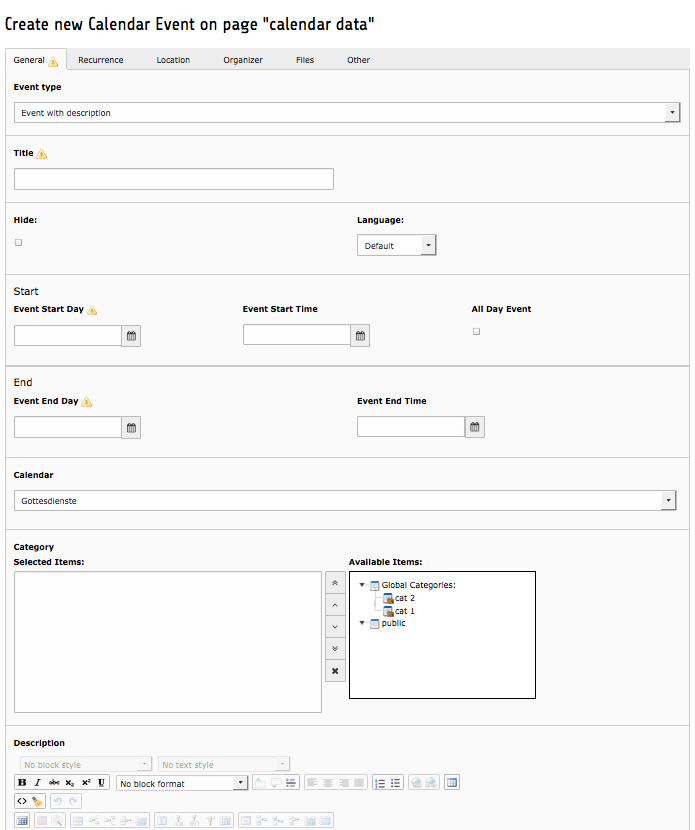 Illustration 21: The Event Record: General Tab
Illustration 21: The Event Record: General Tab
The General Tab Refer to Illustration 21.
- Event Type: The default is Event with Description (shown). You can also select Shortcut to Page or Link to External URL to direct a Frontend user to another page when they click on the Event link in the calendar.
- Title: This is a required field. Shorter event titles are preferable because they show up better in the default Month View calendar.
- Start: Designates the first day and time of the event. If the event is an Allday Event , the Start and End Time fields will be omitted.
- End: Designates the last day and time of the event. For recurring events, this is the end time for the first recurrence of the event (typically the same day), not when the event should stop recurring (typically several months in the future).
- Calendar: If you have created multiple Calendar records, you can choose which one you want to associate the event with. The options you’ve set for the Calendar record will determine which Frontend users will have access to this event. (See Using Multiple Calendars in the Advanced section for more information.)
- Category: Choose which Categories, if any, you would like to associate the Event record with. The options you’ve set for the Category and its associated Calendar record will determine which Frontend users will have access to this event. (See Using Multiple Calendars in the Advanced section for more information.)
- Teaser: This is an optional field that is only available when the Use Teaser Field option is selected in the Configuration form (see Calendar Base Configuration). Allows a shortened or different version of the event’s description.
- Description: This is the full description of the event that is available in the Event view.