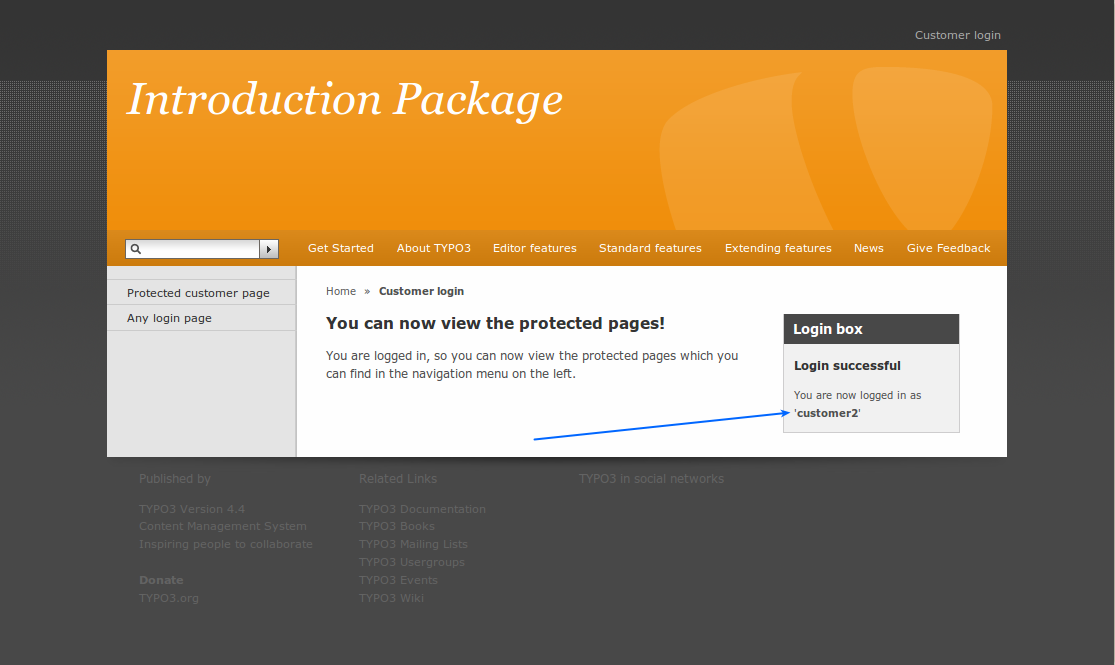Attention
TYPO3 v6 has reached its end-of-life April 18th, 2017 and is not maintained by the community anymore. Looking for a stable version? Use the version switch on the top left.
There is no further ELTS support. It is strongly recommended updating your project.
Create users/groups¶
Before you can create access restricted pages you must first and foremost have one or more frontend users and groups. These can be created before, during or after creation of your website. The order doesn't matter.
Frontend and backend users¶
Now, wait a minute! How many kinds of users are there?
Well, there are only two kinds. Remember that we have two areas of TYPO3 - the frontend (website) and the backend (administration).
Frontend users¶
A frontend user (orange icons) can log in to the website of course. They cannot change content (since they have nothing to do with the backend!) but they merely exist because it allows us restrict access to information on the website!
Frontend users (also called "Website users") are created in the system where we want to create them. In our case we have made a nice folder called "Frontend users and groups" for both users and groups. The only requirement of this storage place for the frontend users is that we tell the login to look at that folder for the users.
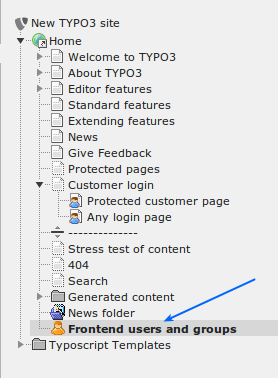
Now you can probably imagine that users and groups are not content elements but records. So they won't fit into the columns concept of the page module. That is where the list module of TYPO3 comes in handy. The list module displays a listing of all records on a page. Content elements are a special kind of records and are displayed in the page module, all other records are normally only visible in the list module.
Open the list module on the "Frontend users and groups" page:
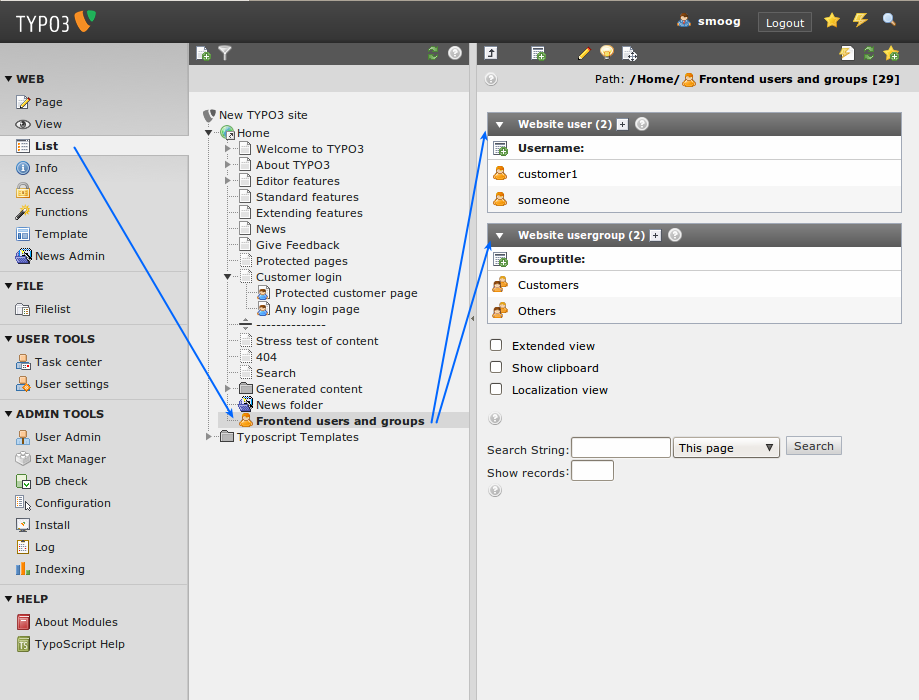
You can see two tables, one containing the users and one containing the user groups. Each table represents one record type in the list view.
Backend users¶
A backend user (blue or green icon) works in the backend and is concerned with changing the information behind the scenes. Because backend users are concerned with the administration of a website they have nothing to do with the access restriction on the website itself (which is only partially true of course since backend users can preview hidden frontend pages).
Backend users can be created only in one place - in the page tree root (pid = 0) - and only by backend users that are "admin" users (who have the admin-flag set, which is indicated by the blue icon) since they are the only users with access to records in the page tree root:
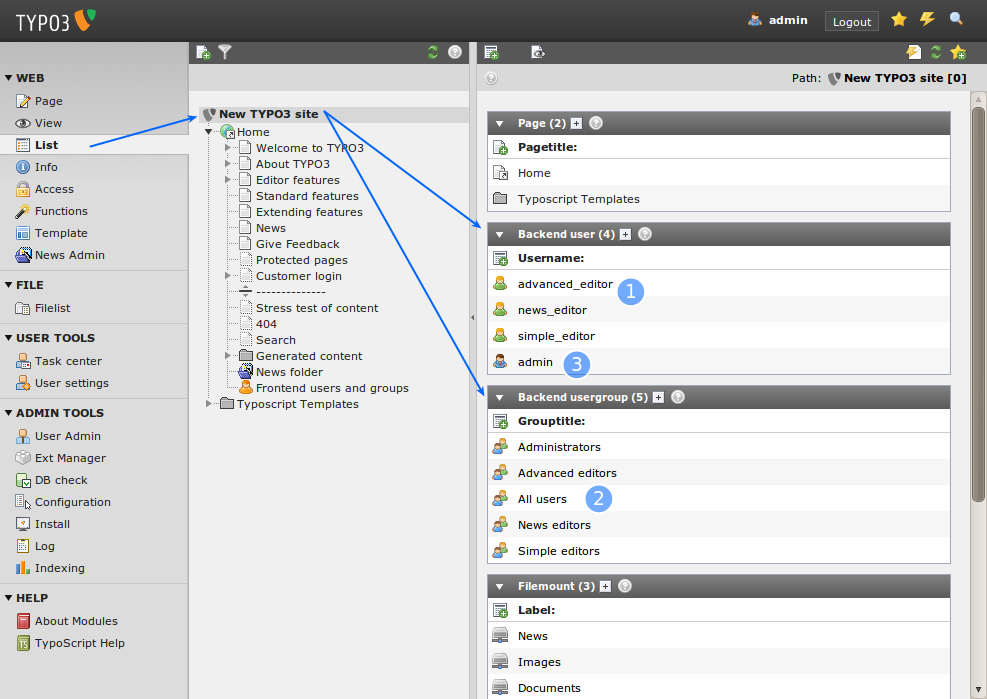
The three green backend users (1) are configured so they can maintain a little part of the website each - more about that in the users section later on. At (2) you see the configured backend user groups for your website. Finally the "admin" user (3) - the one we are working with - is blue and has total and unrestricted access to any part of the system.
Editing a user or group¶
As you can see we already have a folder "Frontend users and groups" with user groups and two users.
The user group "Others" is really nothing but a dummy group. No special settings or anything. The user group "Customers" has one special setting: It contains the page the user will be redirected to after he logs in.
Let's have a look at that setting (editing things in the list module is pretty easy, just click on the user group icon in front of Customers and you will get the context menu again, then choose edit):
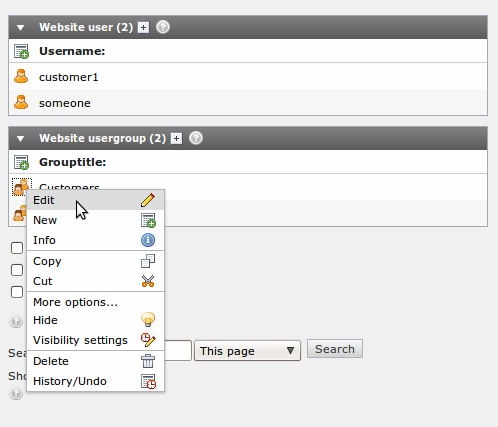
Go to the "Extended" tab and you will see the redirect setting:
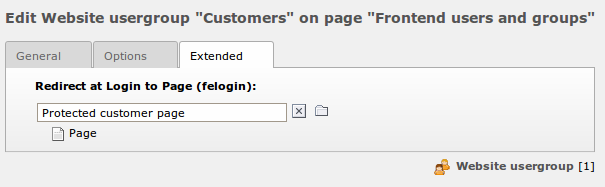
Creating a user¶
Let's try to create a user. Since frontend users (like page, page content elements, news articles etc) are just database records in TYPO3’s opinion, the same process of creation can be used for a frontend user as for any other element. So this is even a general introduction to creation of new elements!
Ready? It is simple. First, select the page in the page tree where you want to create a new element. Click the "Create new record" icon on the top-left of the content area :
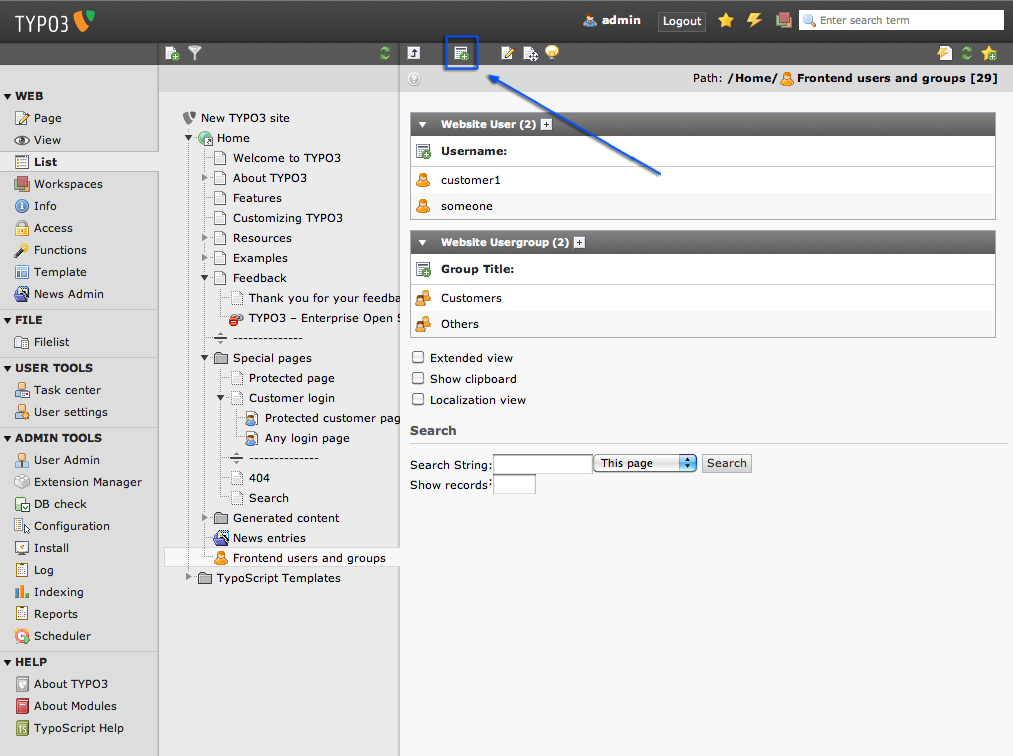
Then select the "Website user" element:
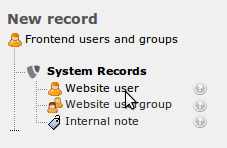
... and enter the information.

Hidden stuff
This page was configured to just contain users and groups, therefore you can only create these few record types. If you use new on other pages you will get more options.
In this case username, password and group are required fields:
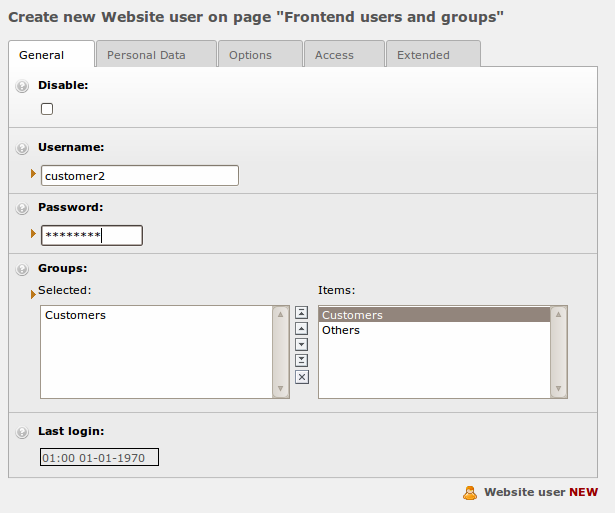
Save the user. If you click the page title of the "Users" folder you should see this listing:
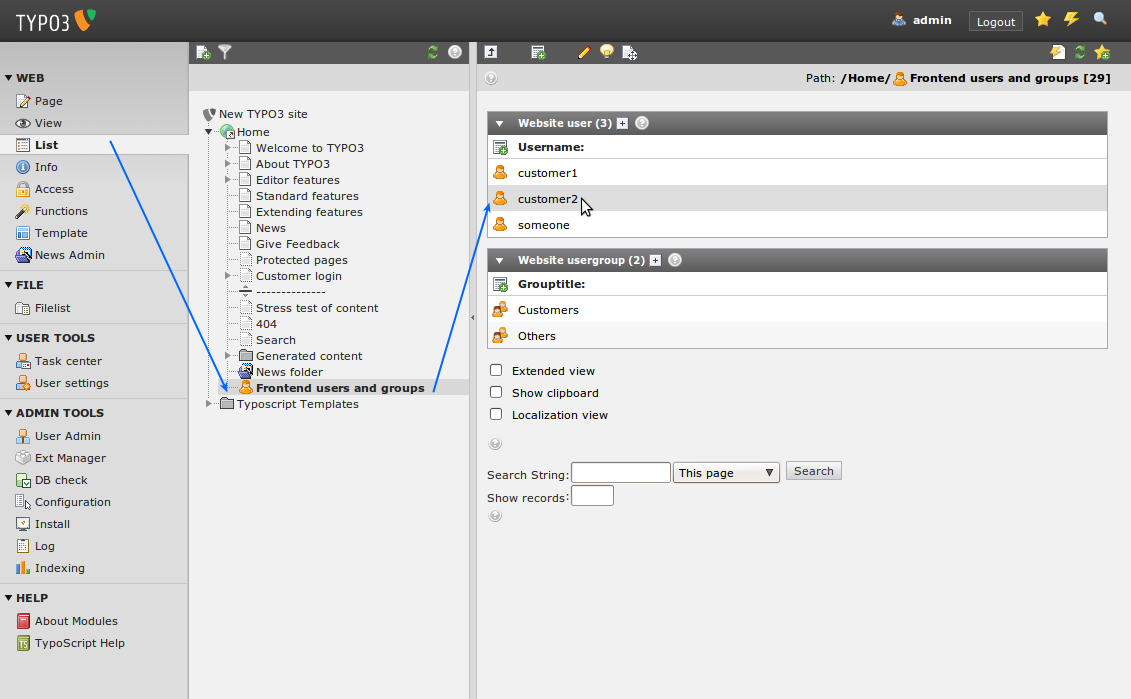

Page Module
For your convenience, the page module will list users too. However this will not work for groups, nor for any other kind of records.
Therefore you should always use the link to the list module which is displayed on top if you have selected a folder. It will switch to list module and select the same folder.
Go to the login form page again and log in with your newly created user: