Attention
TYPO3 v6 has reached its end-of-life April 18th, 2017 and is not maintained by the community anymore. Looking for a stable version? Use the version switch on the top left.
There is no further ELTS support. It is strongly recommended updating your project.
Managing files in TYPO3¶
Let's look at another interesting module - the File module:
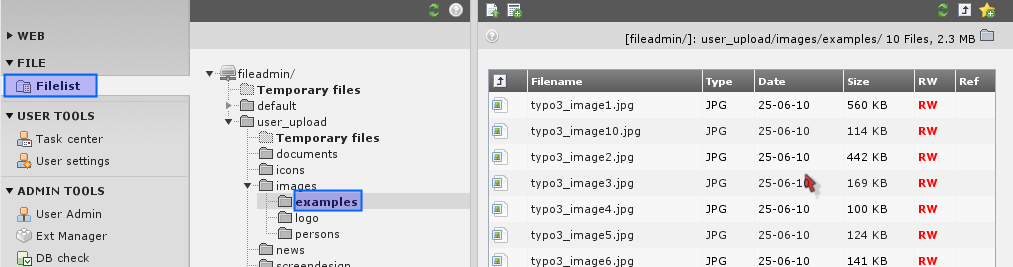
This works by the same principle as the List module for database elements - it has a folder tree and a list view of files in the folders.
The folder displayed by default (for "admin" users) is the "fileadmin/" folder located under the root folder of your web serverdirectory. Here a little image archive already exists. These files are not used on the website directly. If we want to do so we can either a) link to the files from content elements or b) pick the files in the process of selecting files for content elements.
Using files from the archive in your content elements¶
The latter approach is the most typical. Try to insert an image element on the front page of the "History" site:

And instead of uploading one image at a time by the "Browse" button you can select multiple files already on the server!
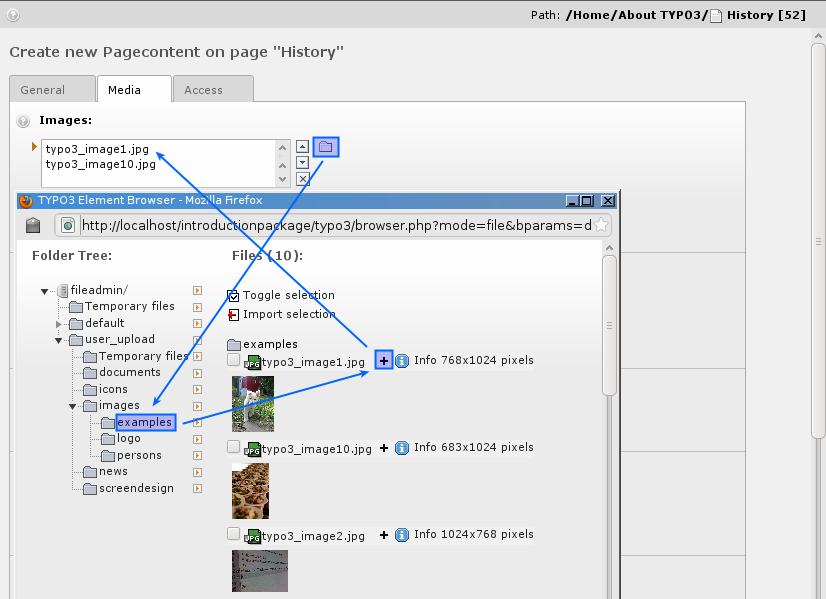
After saving the files are attached to the record. Notice that contrary to what you might think the files are now copied to the uploads/pics/ folder where TYPO3 stores images attached to page content elements.
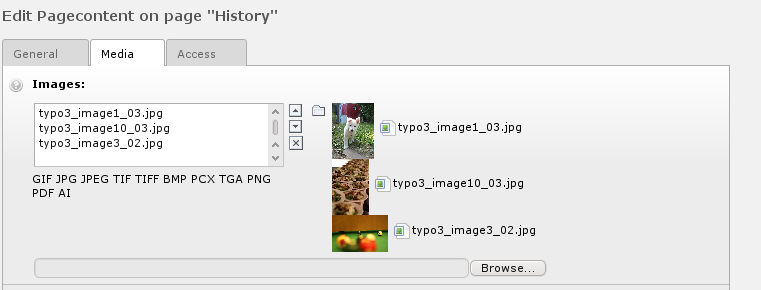
And on the front page you have got a nice block of images:
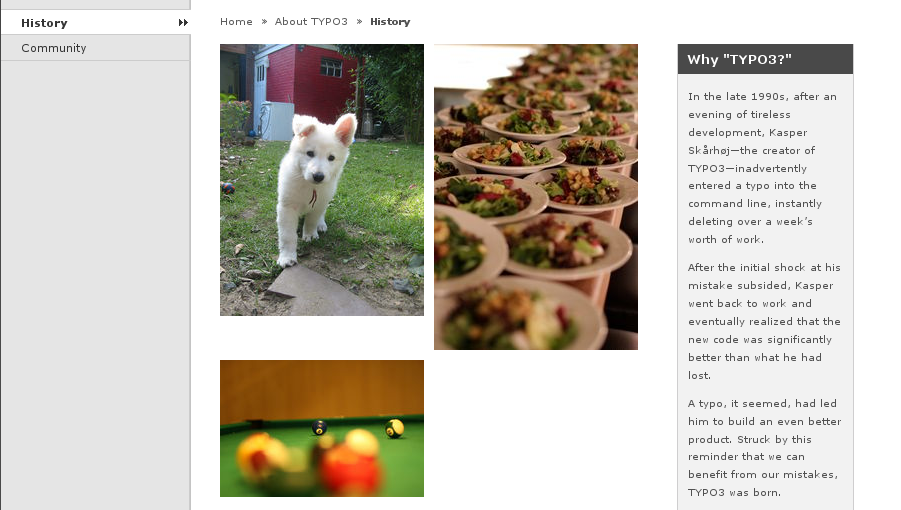
Notice that there are really a lot of options related to images in TYPO3. In the Images tab in the "Links" box (#5) can set a link for the images unless the "Click-enlarge" option (#6) is selected which will enable a link for all images which opens a window with an enlarged version inside! Very nice feature for galleries! The "Caption" field is for the text under images.
[create a new screenshot and note the numbers in text]

You can find further options in the Appearance tab. The "Border" option (#3) is nice since a black border is surrounding the images and that looks good most of the time. The "Width" field (#4) determines the image block width in pixels - very useful as well. The most important option is the "Image Alignment" selector (#1). With this you tell TYPO3 how to position the block of images (there are three images, remember!) in relation to text. This is mostly important when using the "Text & Images" element type of course. Secondly the "Number of Columns" selector (#2) is important since this is responsible for organizing the images into columns, in this case "2".
And finally remember:
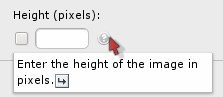
You can hover all labels - help at your fingertips! Use it!
