Attention
TYPO3 v6 has reached its end-of-life April 18th, 2017 and is not maintained by the community anymore. Looking for a stable version? Use the version switch on the top left.
There is no further ELTS support. It is strongly recommended updating your project.
Installation¶
Prerequisite¶
For trying out TYPO3 CMS you need to have a fully configured and ready to use web server which meets the minimum system requirements.
If you do not have a web server and you are running a MS Windows on local your machine, you might want to try the TYPO3Winstaller, which will install a web server and TYPO3 CMS on your computer.
Make sure to have your database credentials ready.
Installing TYPO3 CMS base system¶
First you will need to download and install the TYPO3 CMS Package which is used to explain TYPO3 CMS in this tutorial. Get this package at http://typo3.org/download/. To install your first website follow the steps provided in the Quick Installation part of the Installation and Upgrade Guide. If you want to use TYPO3 CMS professionally we recommend to read the whole guide.
Installing the Introduction Package¶
Having downloaded and unpacked the TYPO3 CMS package do not forget to install the Introduction Package itself. It is not included in the TYPO3 CMS package and has to be downloaded and installed separately. Performing a typical installation the Install Tool will offer this option when reaching the related installation step.
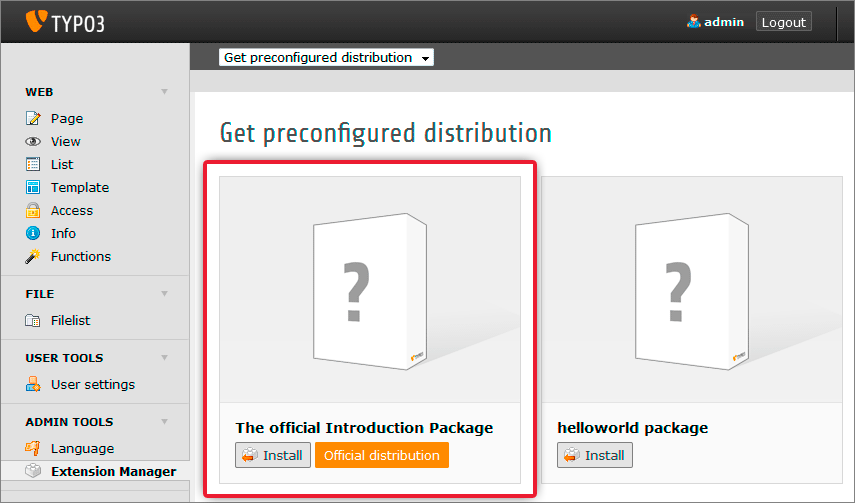
The introduction package is a complete demo website. Based on a responsive design it contains a lot of default content for testing and learning purposes. Please try it, if you are new to TYPO3 CMS!
For those who can't wait, try this very short installation guide:¶
Unzip / untar your downloaded TYPO3 CMS package in the root folder of your web server
Make sure your web server user has write permissions to the folders
fileadmin/,typo3conf/,typo3temp/anduploads/Opening http://your-site.example.org/ in a web browser you will be redirected to the TYPO3 CMS Install Tool
If this does not happen, create a file called
ENABLE_INSTALL_TOOLin thetypo3conf/folderFollow the steps in the TYPO3 CMS Install Tool
