Frequently asked questions (FAQ)
Note
If you miss a question, please share it in the Slack channel #typo3-localization-team.
General questions
My favorite extension is not available on Crowdin
If you miss an extension on Crowdin, contact the extension owner to create a project on Crowdin.
It is important that they follow the description on the page Extension integration. The setup is a simple process and done within minutes.
My favorite language is not available for an extension
If you are missing the support for a specific language in an extension on Crowdin please contact either the maintainer of the extension or the Localization Team.
See also
The language needs to be supported by TYPO3 itself as well, see Supported languages for a list of all languages.
Will the old translation server be disabled?
The old translation server under https:// has been
turned off in July 2023.
The existing and exported translations which are downloaded within the Install Tool will be available for longer time.
How to convert to the new language XLIFF file format
If you have downloaded an XLIFF file from the deactivated Pootle language server or an old version of an extension, then it does not have the correct format. You need to remove some attributes.
Questions about extension integration
Why does Crowdin show me translations in source language?
If you have just set up Crowdin and ship translated XLIFF files in your extension, they will also show up as files to be translated.
You need to exclude them in your .crowdin. configuration, which is
located in the extension root directory.
files:
- source: /Resources/Private/Language/
translation: /Resources/Private/Language/%two_letters_code%.%original_file_name%
ignore:
- /Resources/Private/Language/de.*Attention
You should remove the translations from your extension as those will be provided by the translation server.
See also
Can I upload translated XLIFF files?
Yes, you can! Switch to the settings area of your project (you need to have the proper permissions for that) and you can upload XLIFF files or even ZIP files containing the XLIFF files.
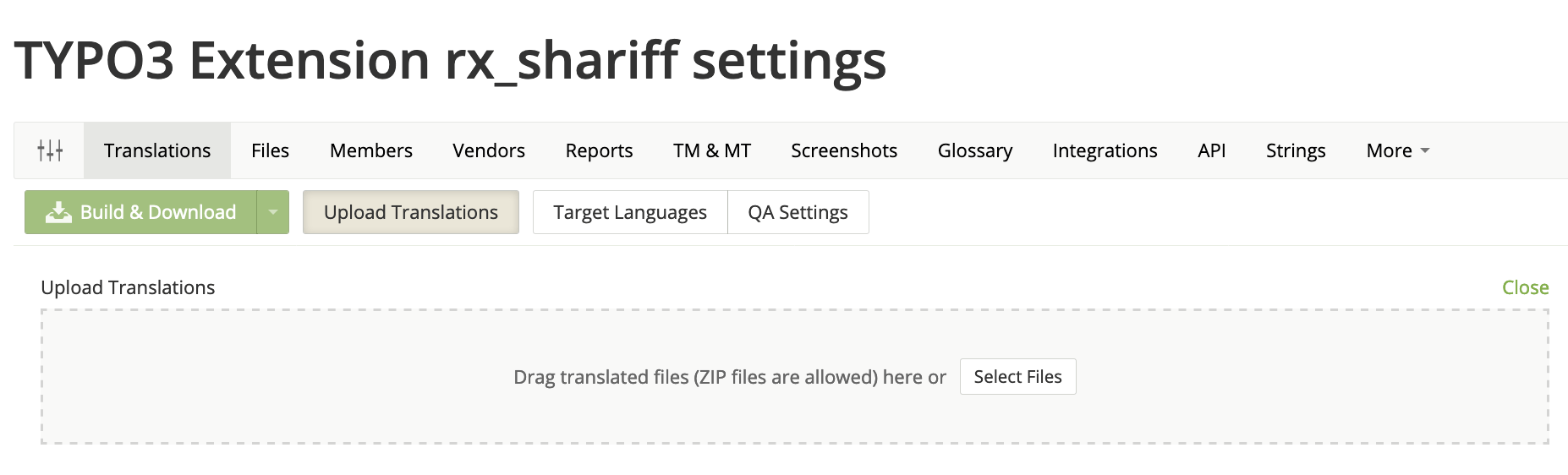
Upload translations
After triggering the upload, Crowdin tries to find the matching source files and target languages. You may have to accept both if they are not found automatically.
How can I disable the pushing of changes?
By default, Crowdin pushes changes made in translations back to the repository. This is not necessary, as the translation server provided by TYPO3 handles the distribution of translations, so your extension does not need to ship the translations.
You can disable the pushing of changes back into your repository in the Crowdin configuration. Navigate in your Crowdin project to Integrations and select your integration (for example, GitHub). Then click on the Edit button and disable the Push Sources checkbox.
My integration stopped working and I saved the setup again. Now, the language files are shown twice?
If there was an attempt to connect another repository to the project before, this might happen. In this case, to prevent overwrites, Crowdin renames the existing master branch to [repo_name] master and it allows you to keep [repo_name] master and [another_repo] master in the same project, but if you delete all existing integrations, the system forgets about the multi-repo logic in the project, and it will upload just master branch to Crowdin
What to do:
- Delete newly uploaded master
- Rename [repo_name] master branch in Crowdin to master
- Pause/resume GitHub sync, so the system has updated existing old files in the master branch
The reason why the integration disconnected previously - it creates crowdin.
configuration file by default, but (probably) at some point it was renamed to
.crowdin. (mind the dot at the start) in the repo, so integration was suspended as it couldn't locate the
original configuration file.
When you re-connected the repo, you specified .crowdin. as configuration file
name, so now it should work.
How can I migrate translations from Pootle?
If there were already translations on the old, discontinues translation server powered by Pootle, you do not need to translate everything again on Crowdin - you can import them.
-
Fetch translations: Download the translations you need. You will need to download them directly from the TER with the following URL pattern:
https://extensions. typo3. org/ fileadmin/ ter/<e>/<x>/<extension_ key>- l10n/<extension_ key>- l10n-<lang>. zip <extension_key> - The full extension key.
<e>- The first letter of that extension key.
<x>- The second letter of that extension key.
<lang>- The ISO 639-1 code of the language, for example,
defor German.
For example, to download the German translations of the news extension:
wget https://extensions.typo3.org/fileadmin/l10n/n/e/news-l10n/news-l10n-de.zipCopied! - Open and Cleanup:
Unzip the translations and switch to, for example,
Resources/which is the typical directory of translations. Remove thePrivate/ Language/ .xmlfiles as only the.xlffiles are important. -
Match the files The attribute
originalof the translations must match the ones of the default translations.Example: The file
Resources/starts with the following snippet:Private/ Language/ locallang. xlf <?xml version="1.0" encoding="utf-8" standalone="yes" ?> <xliff version="1.0"> <file source-language="en" datatype="plaintext" original="EXT:news/Resources/Private/Language/locallang.xlf">Copied!The file
de.must be modified andlocallang. xlf original="messages"must be changed tooriginal="EXT:news/ Resources/ Private/ Language/ locallang. xlf" - Upload the Translations Have a look at Can I upload translated XLIFF files?.
crowdin.yml, .crowdin.yml or crowdin.yaml?
All three filenames are valid names for for Crowdin CLI to detect the configuration file.
We recommend using .crowdin. to make it more obvious that it's a configuration file.
Questions about TYPO3 Core integration
The Core Team added a new system extension. Why are language packs not available even though it has already been translated into language XY?
The new system extension needs to be added to the configuration of https://github.com/TYPO3/crowdin-bridge/. You can speed up the change by creating a pull request like this one: https://github.com/TYPO3/crowdin-bridge/pull/6/commits.
