Backend user groups
While it is possible to change permissions on a user basis, it is strongly recommended you use Groups instead. Just like users, there are "Backend user groups" and "Frontend user groups".
See chapter Setting up User Permissions for fine tuning of user group permissions.
Table of contents
Subpages
Console command to create backend user groups from presets
New in version 13.2
With the introduction of backend user presets it is now possible to create basic user groups via command.
You can use the
vendor/ to create
pre-configured backend user groups without touching the TYPO3 backend.
vendor/bin/typo3 setup:begroups:defaulttypo3/sysext/core/bin/typo3 setup:begroups:defaultAn interactive dialog will then ask which groups should be created. It is also possible to specify the groups:
vendor/typo3 setup:begroups:default --groups Both
vendor/typo3 setup:begroups:default --groups Editor
vendor/typo3 setup:begroups:default --groups "Advanced Editor"typo3/sysext/core/bin/typo3 setup:begroups:default --groups Both
typo3/sysext/core/bin/typo3 setup:begroups:default --groups Editor
typo3/sysext/core/bin/typo3 setup:begroups:default --groups "Advanced Editor"Note
The command does not support the creation of backend user groups with custom names or permissions (they can be modified later through the backend module). It is limited to creating two pre-configured backend user groups with permission presets applied.
Using the "Backend Users" module
If you have not auto-created the user groups, create one in the backend module Administration > Users. Use the dropdown in the module header to switch to the "Backend User Groups" submodule.
Changed in version 14.0
Until TYPO3 V14 this module was called System > Backend Users. See also: Feature: #107628 - Improved backend module naming and structure.

Click the button "+ Create a new backend user group" if you want to create a new group. Or edit one of those created by the command.
Start by entering the name for the new group. Optionally, inherit from group "Editors".

Enter a name for the group
Let us keep things simple for the further permissions.
Go to tab Module Permissions:
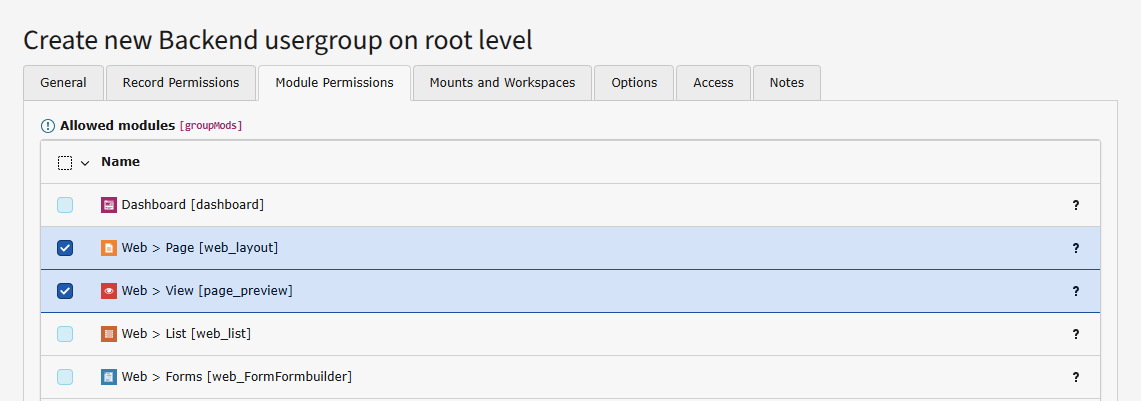
For Allowed Modules choose Content > Layout and Content > Preview
Then move to tab Record Permissions:

Choose Table Permissions choose "Read & Write" for tables Page and Page content
On the same tab in field "Allowed page types" choose "Standard".
Move to the "Mounts and workspaces" tab.
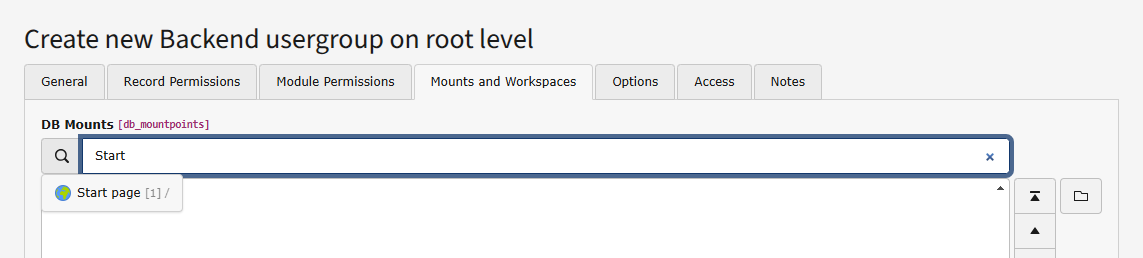
Select the "Startpage" page as DB mount (starting point for the page tree).
Then save the user group by clicking the "Save" button in the module header.
